A guide to using the Search Bar
The Search Bar is the best way to find things on MapStand. The Search Bar is located at the top right-hand side of the map (highlighted in the image below). Type in a company name, country, or anything else you’re looking for and the results will be listed in the Info panel.
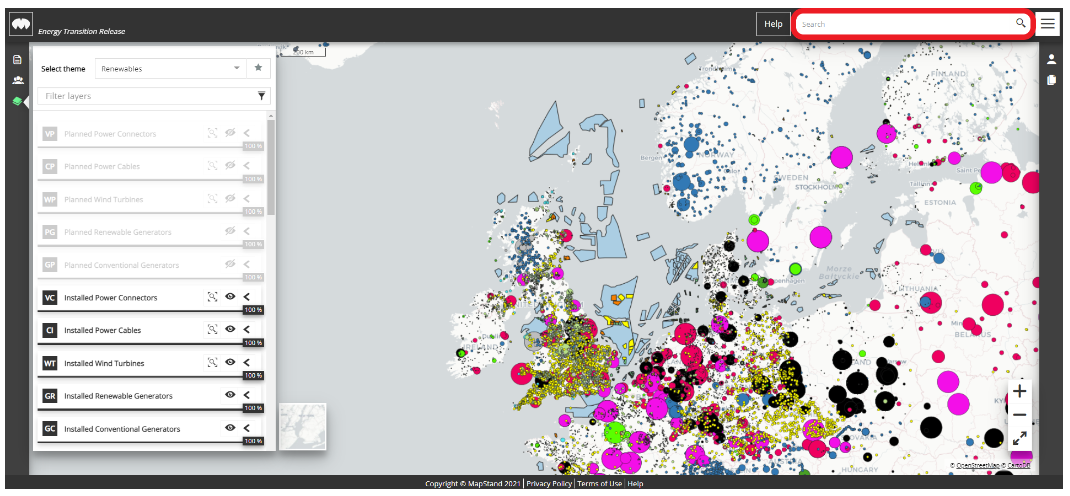
The easiest way to get started is to type something into the Search Bar and see what happens... Searching for a company, country, field or well couldn't be easier.
Since the Dec 2019 release, we have enabled one-click view of the assets belonging to a country or company.
Simply type in the name of the country or company in the Search Bar and select it from the list in the Info panel.
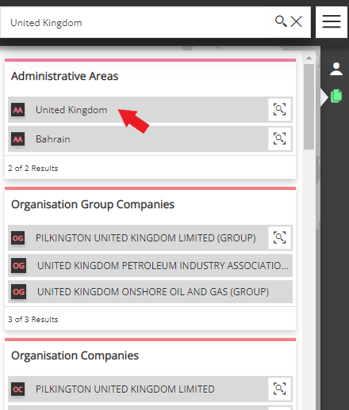
If you select a country in the Info panel, the map will automatically zoom into and highlight the country selected and display all assets associated with that country. You will also find that the News (newsfeed) and Community panels are also filtered based on this selection.
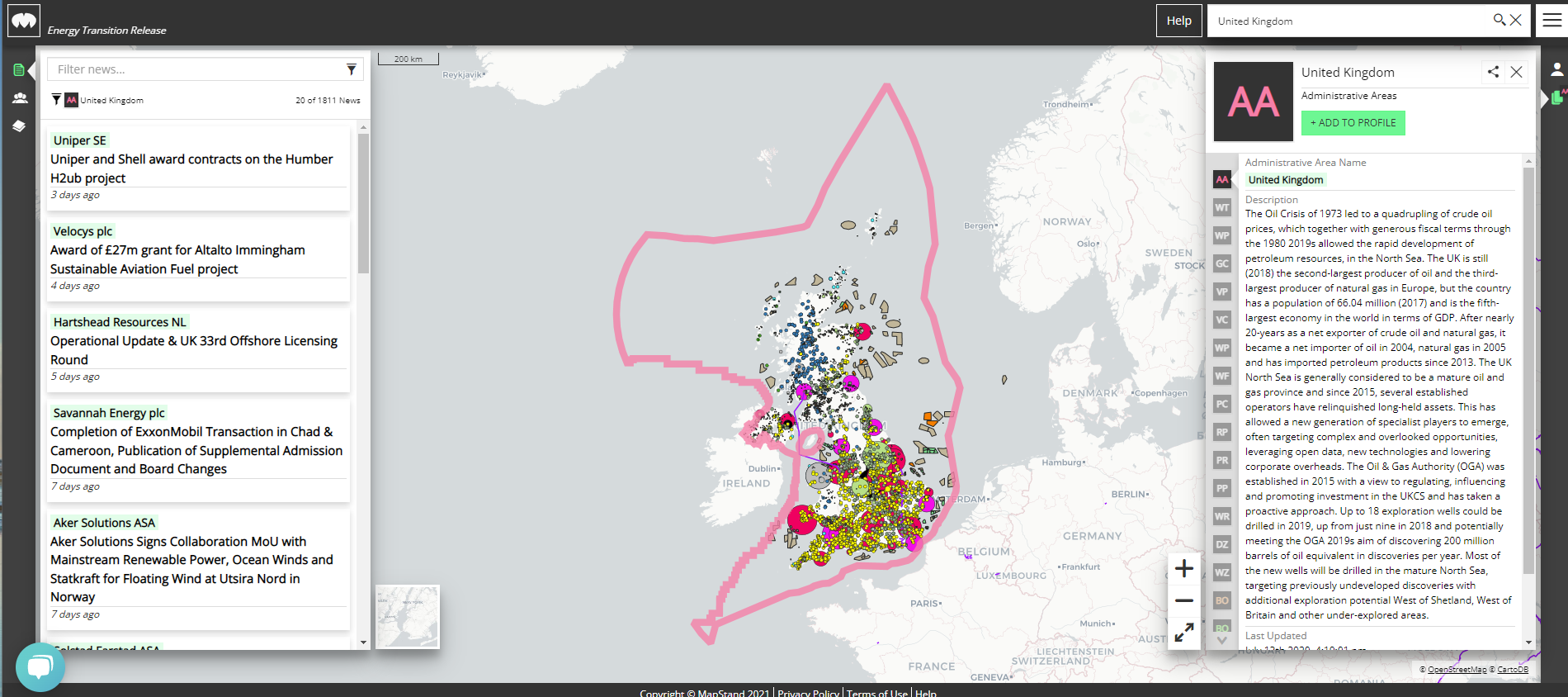
Alternatively, if you search for a company e.g. BP, select the company name from the Organisation Group Companies list, in the Info panel.
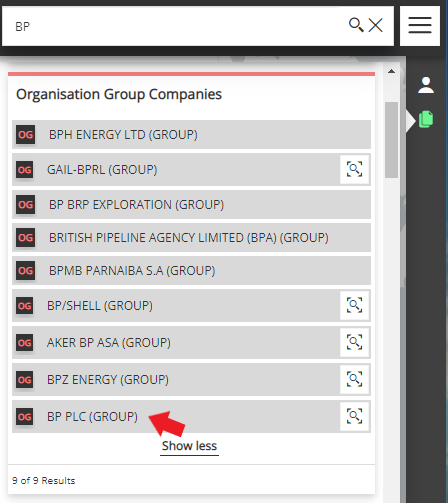
Once, the company is selected in he Info panel, the map will display all assets for that company (including subsidiaries)
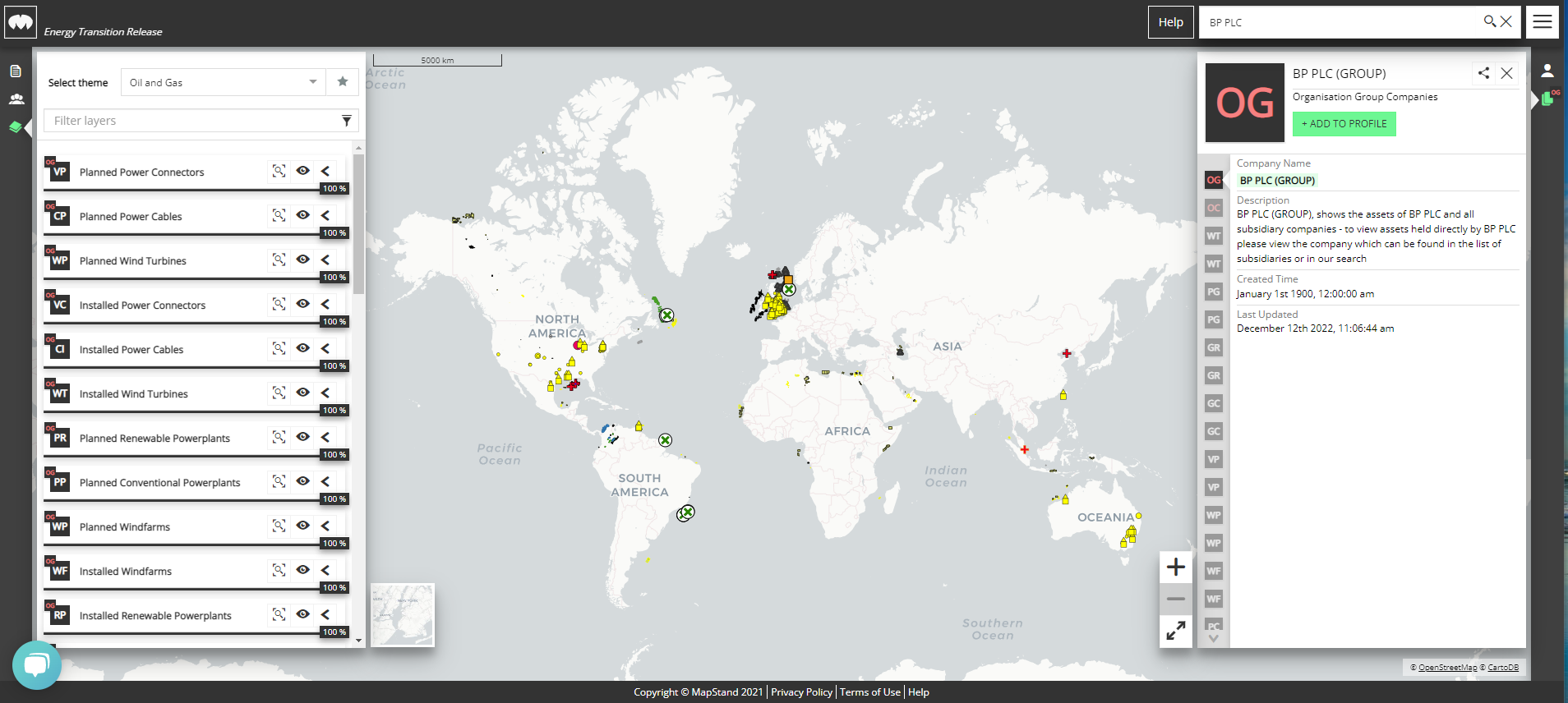
Search results can be narrowed by adding more information e.g. BP PLC or oil field BP united kingdom.
The search will return items from the database where all words specified are present in any of the objects' attributes. See the example below:
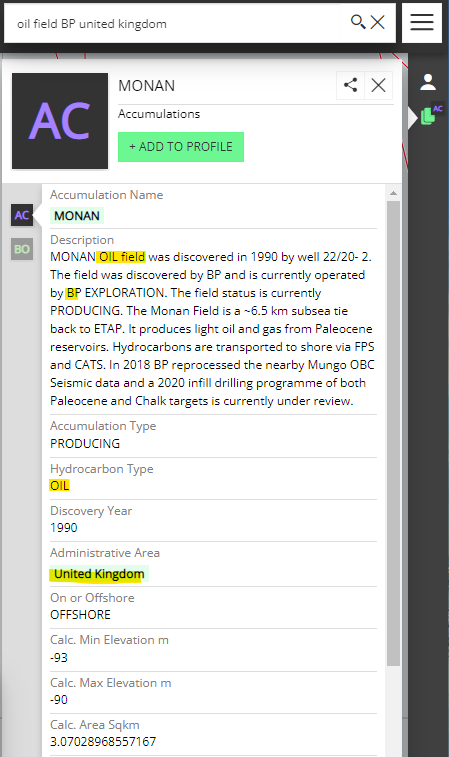
We are constantly optimising the search to help you find what you're looking for, so watch this space or get in touch for more tips.
