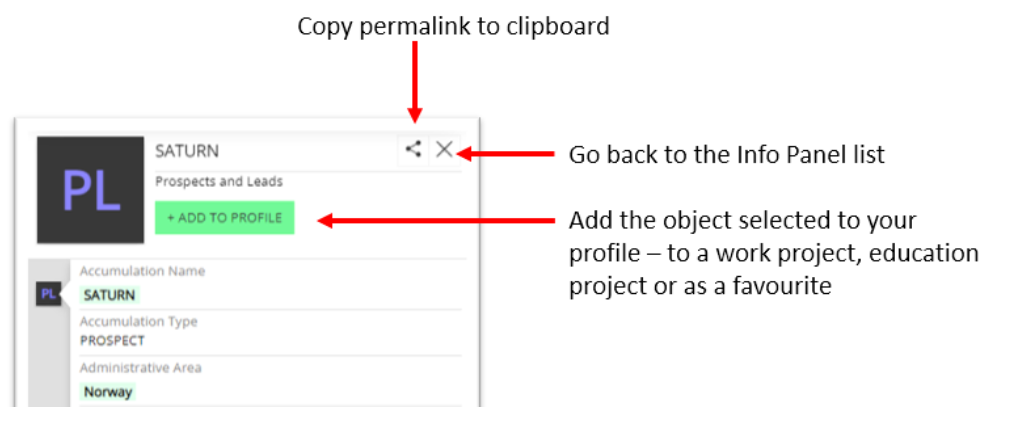A guide to using the Info Panel
The Info panel ![]() will open automatically, on the right hand side of the map, if you:
will open automatically, on the right hand side of the map, if you:
- click on the map
- search for something using the Search Bar
- click on a News tag
The Info panel displays the results from
- a search (using the Search Bar)
- clicking on the map
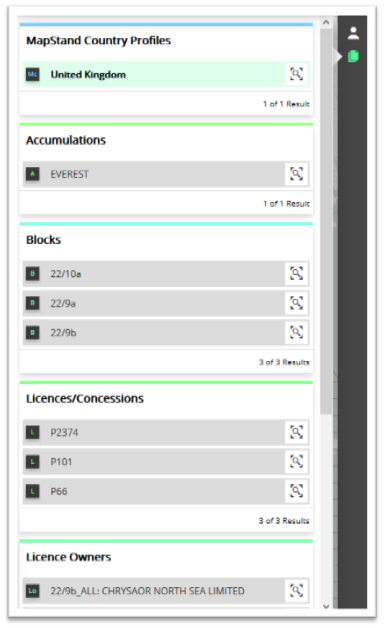
OR
- the asset details, if a News tag is selected or an asset is selected in the Info panel itself.
What you see displayed in the Info panel (and on the map, News panel, and Users panel) depends on the asset selected and the data available in the database.
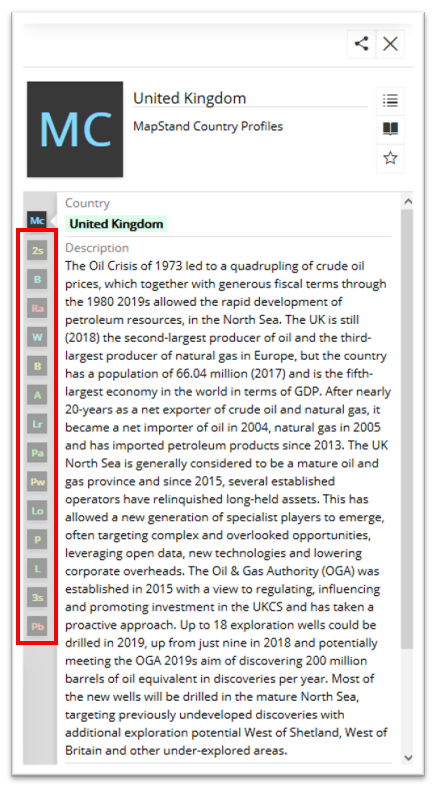
In the example above, United Kingdom was selected. The description is displayed in the main panel. You will also see a list of tabs on the left hand side (highlighted in red). One for each of the associated assets (not visible if there's no data). Below, is a list of some asset types:
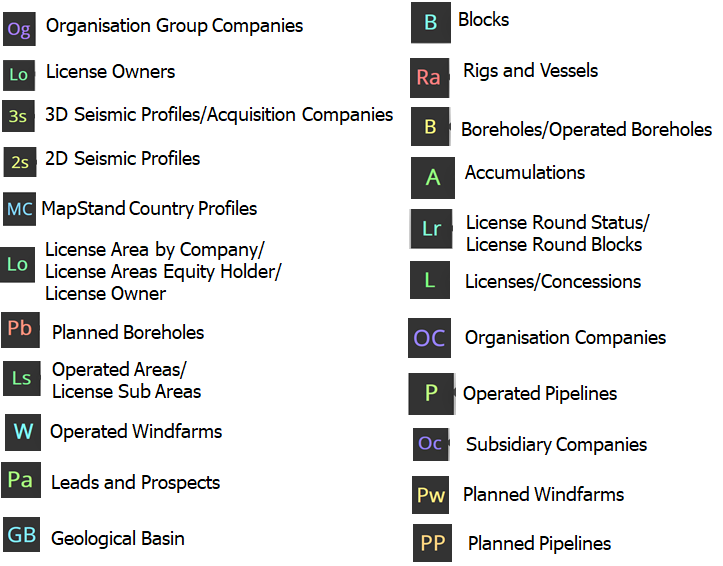
The Info panel has a number of functions to help you filter the information displayed and highlight the assets on the map:
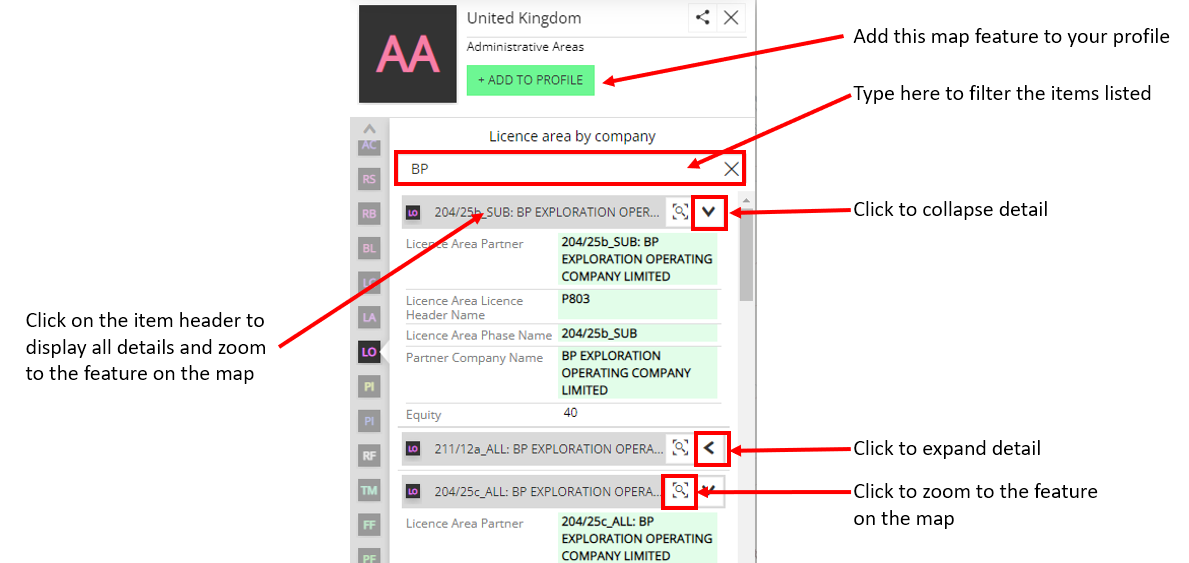
The Info panel functions highlighted below enable you to:
- Copy a permalink to the clipboard. Permalinks are an easy way to share what you are looking at with other users. Whether it's a news article or something on the map, you can easily share a link that will open the map exactly as you are seeing it.
- Return to the Info panel list.
 - allows you add the selected map object to your profile - to a Work project, Education project or save it as a favourite.
- allows you add the selected map object to your profile - to a Work project, Education project or save it as a favourite.