In this section, we are going to explore all tools provided on the Map View page. From the list of available maps, you can select the map you are interested in and click View map, The map view will look like this.
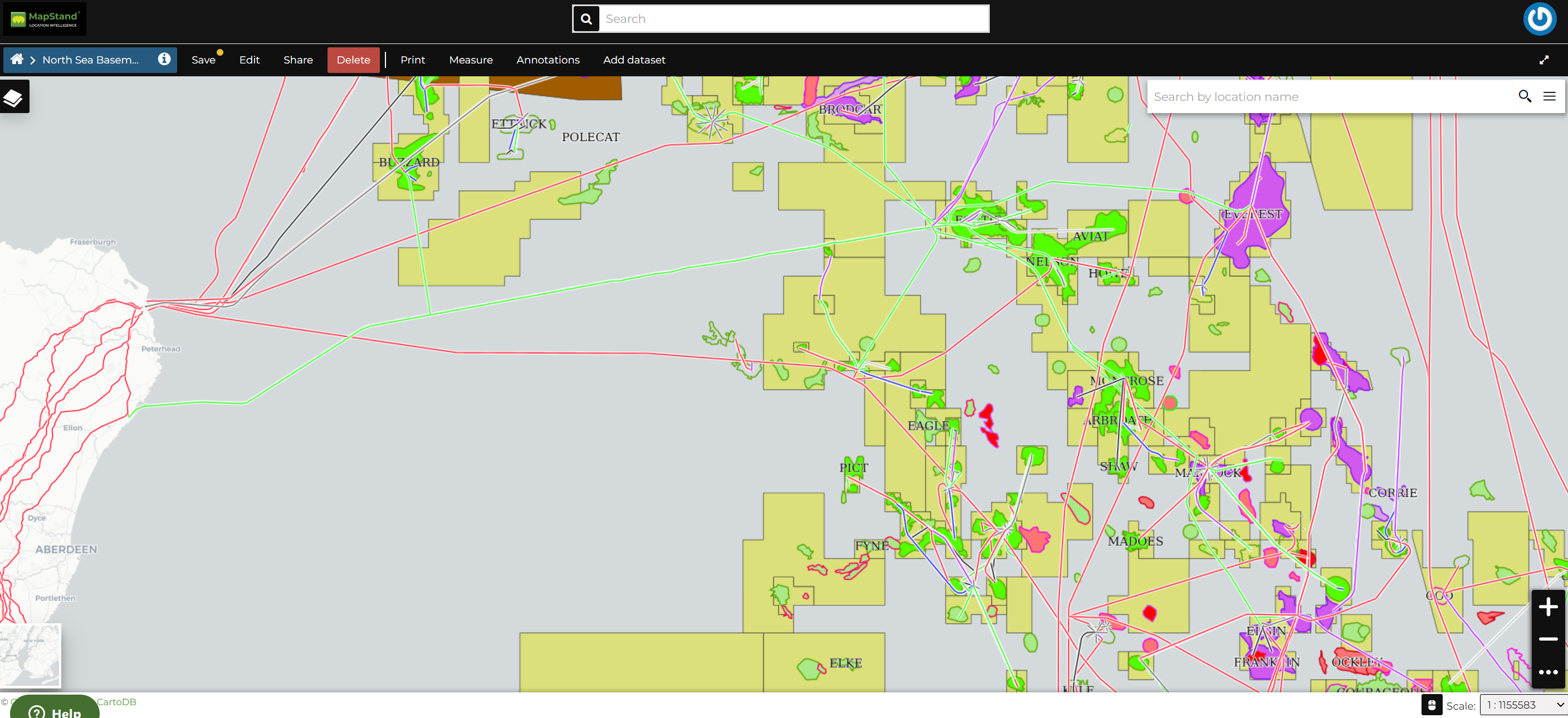
The Map Viewer (based on MapStore) provides the following tools:
-
the Table of Contents (TOC) to manage the map contents;
- the Search Bar to search by location, name and coordinates (see the paragraph below);
- the Sidebar and its tools such as the Zoom tools and the Get Features Info tool;
- the Basemap Switcher to change the basemap (see the next paragraphs);
- the Footer Tools to manage the scale of the map, to track the mouse coordinates and change the CRS (Coordinates Reference System).
- the Other Menu Tools which contains the link to the Print tool, to the datasets Catalog and to the Measure tool;
Search Bar
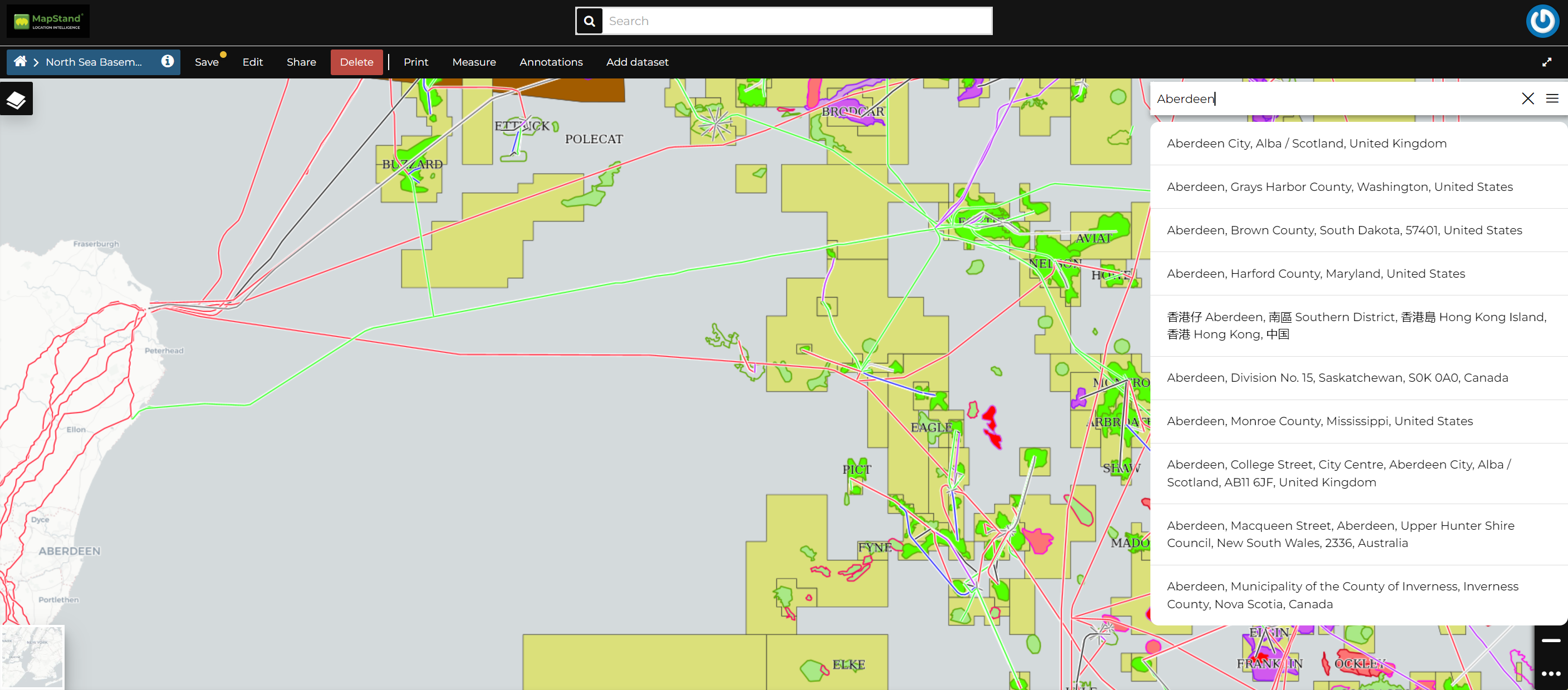
The map will automatically re-centre on that area delimiting it by a polygon in the case of an area, by a line in the case of a linear shape (e.g. streets, streams) and by a marker in the case of a point.
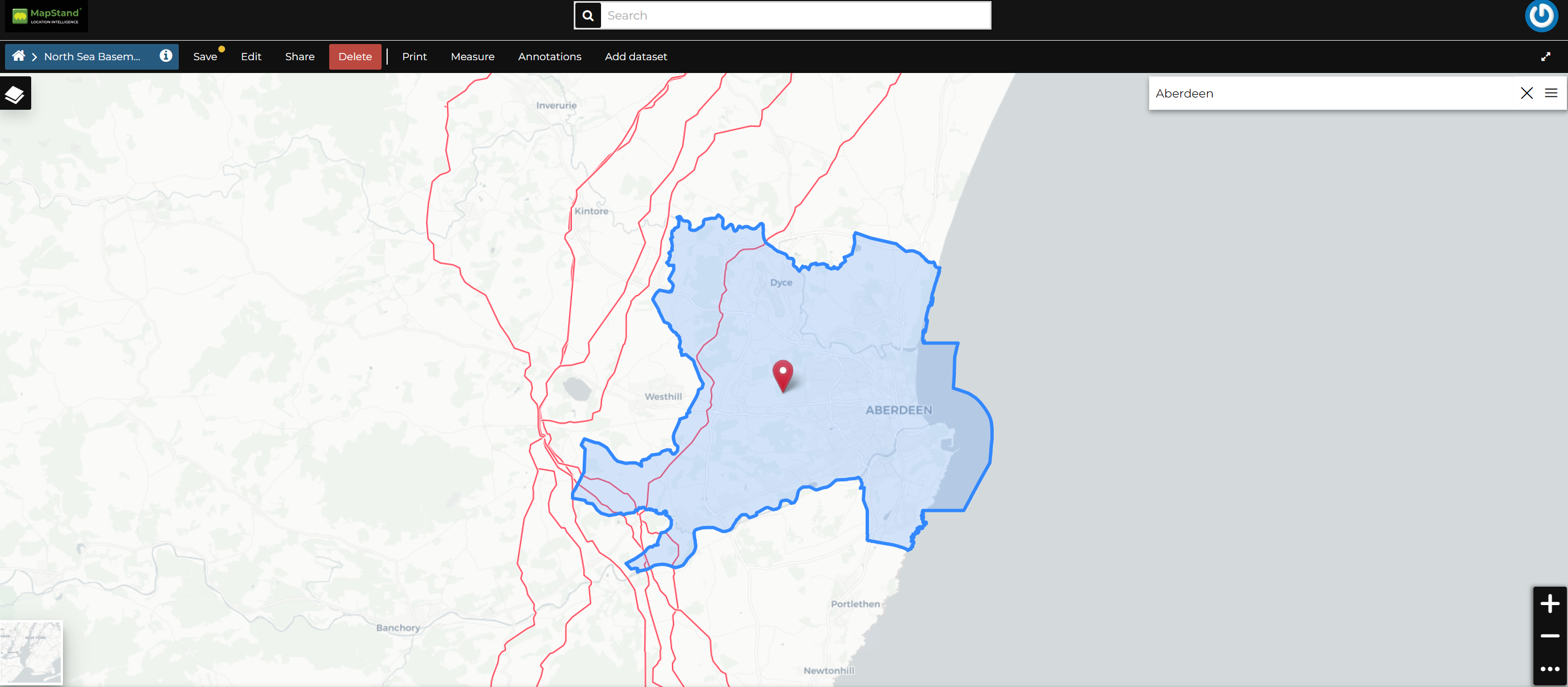
Sidebar Tools
 and
and  , other options can be explored by clicking on
, other options can be explored by clicking on  which expands/collapses the toolbar.
which expands/collapses the toolbar.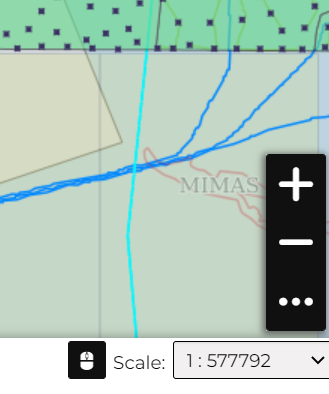
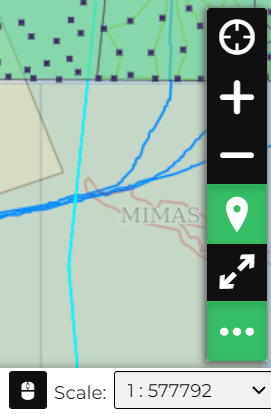
The Sidebar contains the following tools:
-
The Query Objects on map allows you to get feature information through the
 button. It allows you to retrieve information about the features of some datasets by clicking them directly on the map.
button. It allows you to retrieve information about the features of some datasets by clicking them directly on the map.
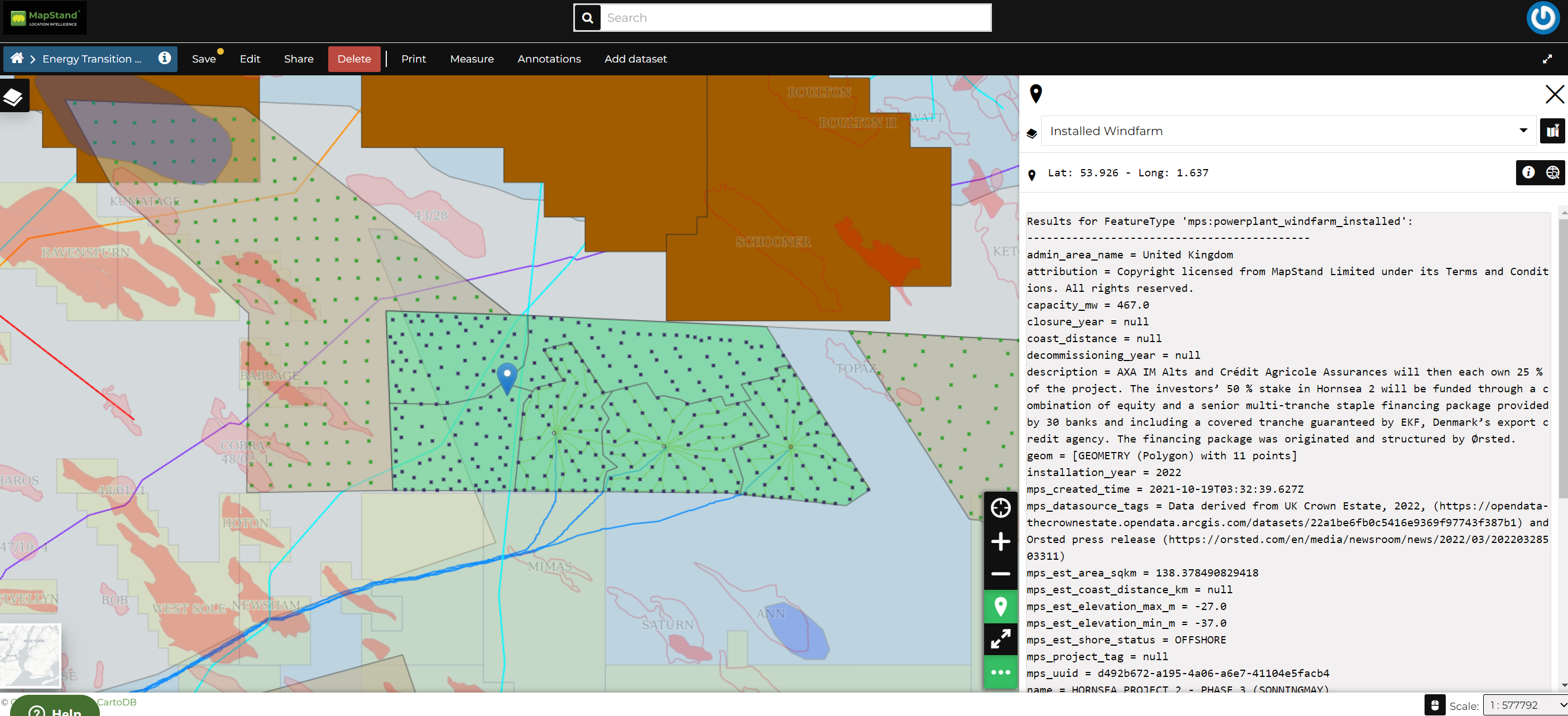
-
When clicking on map a new panel opens. That panel will show you all the information about the clicked features for each active loaded dataset.
You can Zoom To Max Extent by clicking 
Basemap Switcher
By default, GeoNode allows to enrich maps with many world backgrounds. You can open available backgrounds by clicking on the map tile below:
-
OpenStreetMap
-
OpenTopoMap
-
Sentinel-2-cloudless
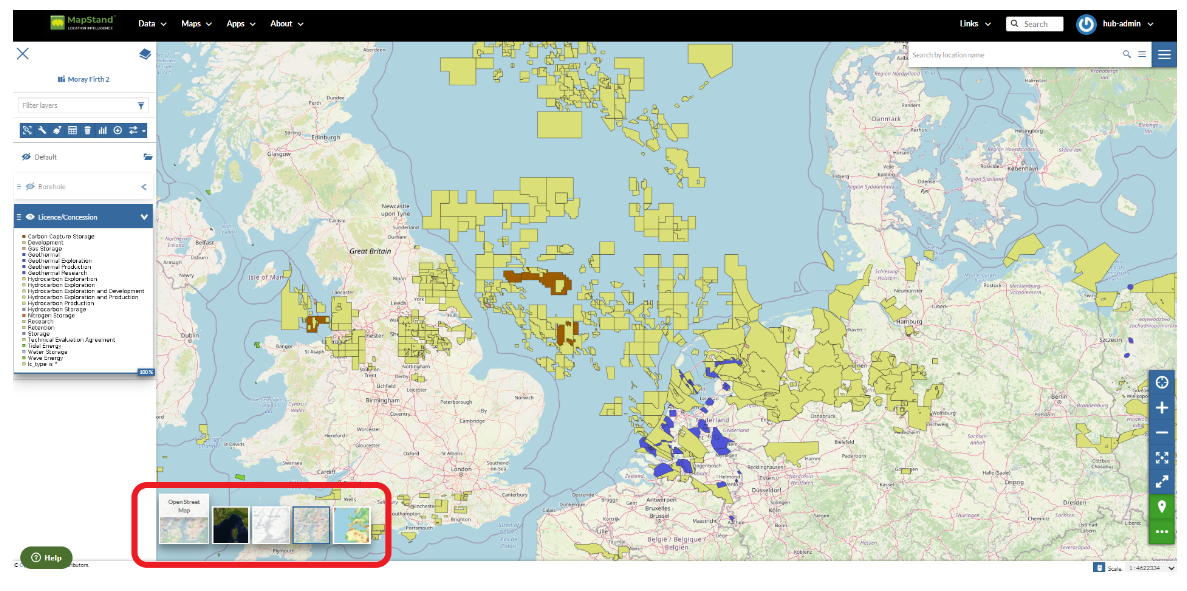
Footer Tools
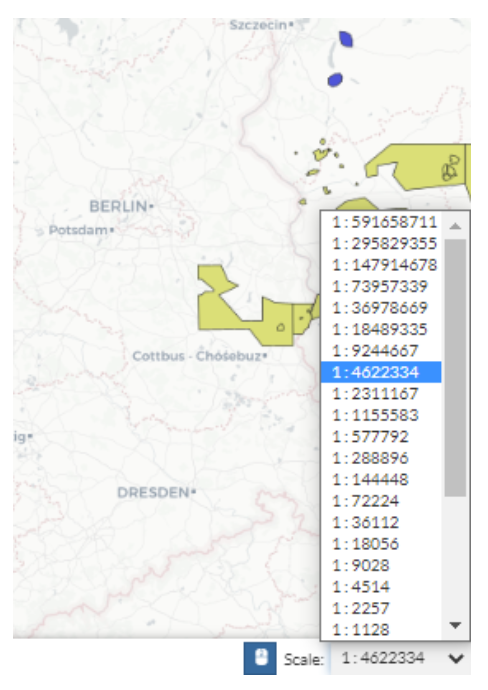
 button allows you to see the pointer Coordinates and to change the Coordinates Reference System (CRS), WGS 84 by default.
button allows you to see the pointer Coordinates and to change the Coordinates Reference System (CRS), WGS 84 by default.