Maps - Table of Contents
In the upper left corner, click on the  to open the Table Of Contents (TOC from now on), of the map. The TOC shows all the datasets added to the Map and allows you to manage their properties and representations on the map.
to open the Table Of Contents (TOC from now on), of the map. The TOC shows all the datasets added to the Map and allows you to manage their properties and representations on the map.
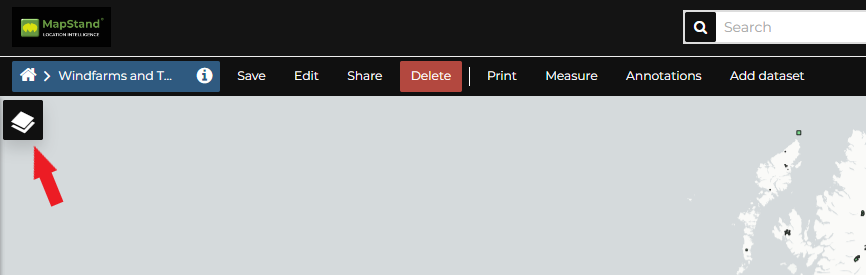
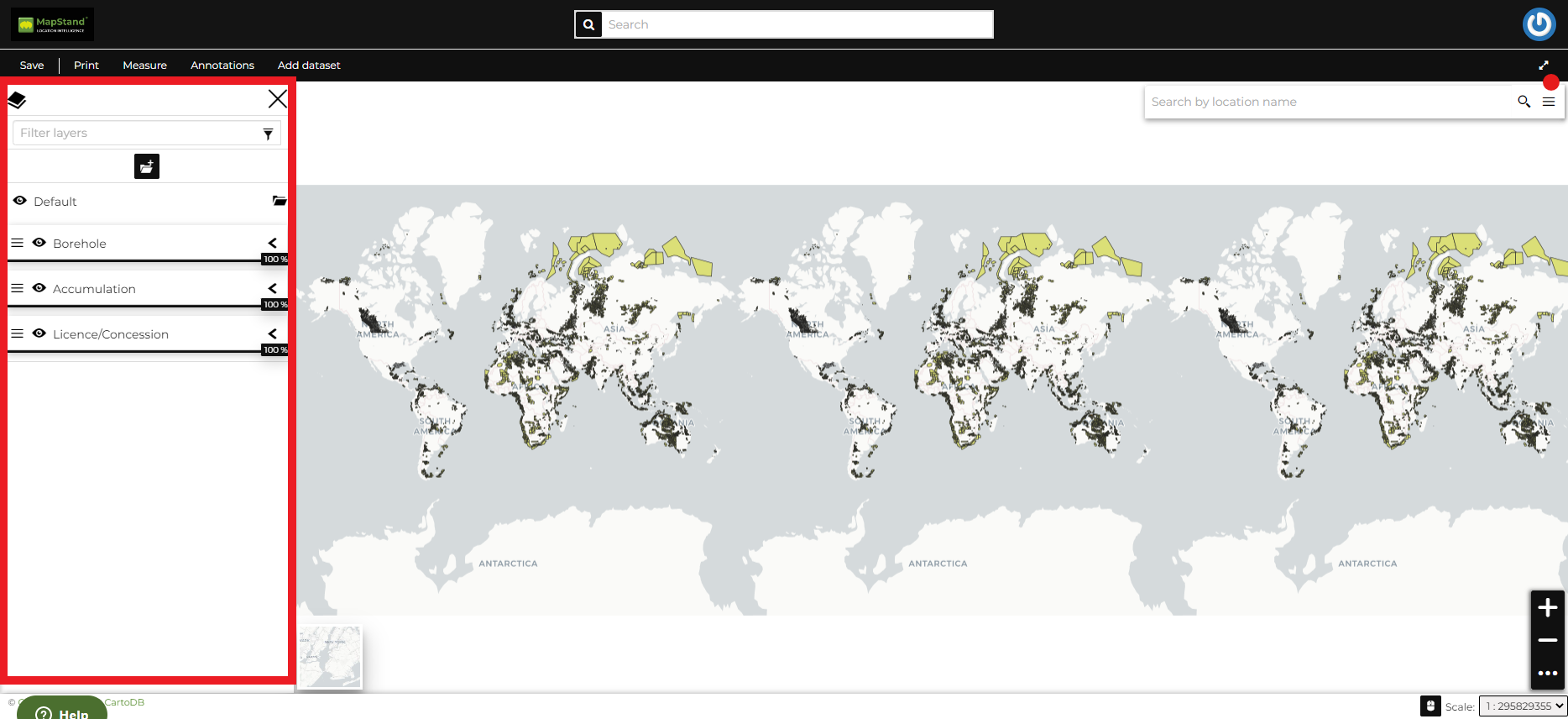
The Table Of Contents (TOC)
From the TOC you can:
-
manage overlapping layers on the map by shifting their relative positions in the list (drag and drop them up or down in the list).
-
filter the dataset list by typing text in the Filter layers field

- manage the dataset properties such as Opacity (scroll the opacity cursor), Visibility (click on
 to hide, click on
to hide, click on  to display);
to display);
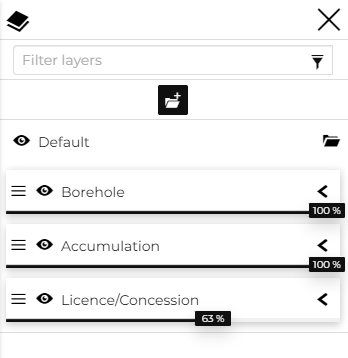
Scrolling the Dataset Opacity
- manage Layer Settings; click on a Dataset from the list and the Dataset Toolbar should appear in the TOC.
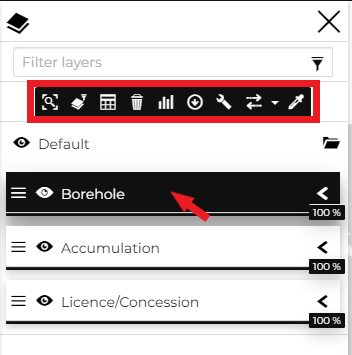
The Dataset Toolbar
The Toolbar shows you many buttons:
-
 to zoom to the layer extent;
to zoom to the layer extent; -
 apply a filter to the selected layer
apply a filter to the selected layer
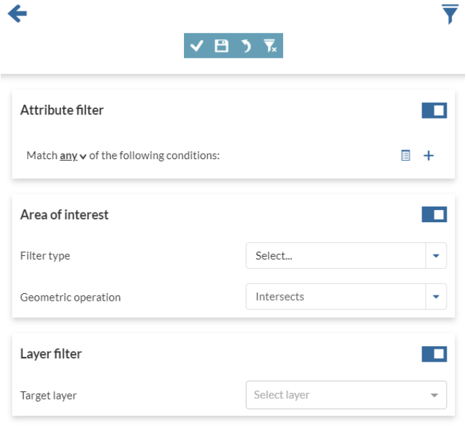
Filter Layers
 to open the attribute table;
to open the attribute table;-
 to remove the selected layer (click on the Remove Layer icon and confirm your choice);
to remove the selected layer (click on the Remove Layer icon and confirm your choice);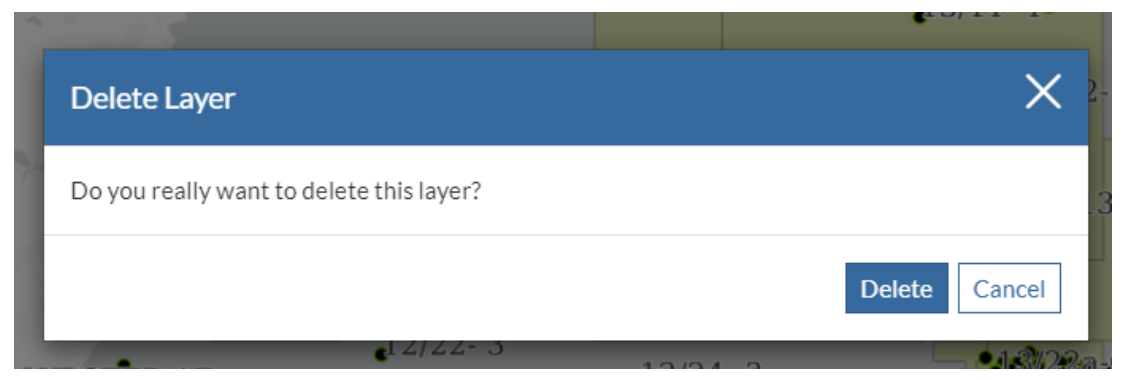
Removing Layers
 to create Map Widgets
to create Map Widgets  to export the selected dataset
to export the selected dataset
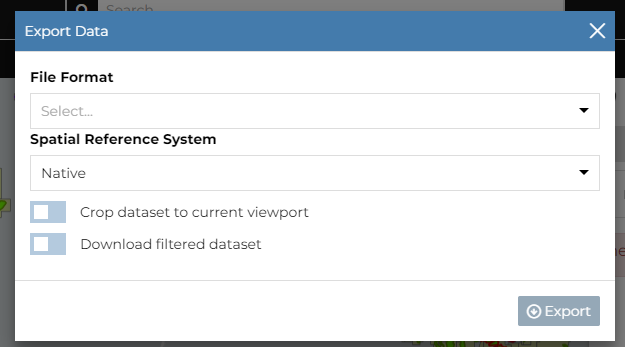
 to change the dataset settings
to change the dataset settings  to use the Compare Tool
to use the Compare Tool to use the Style Editor to change the style of the dataset
to use the Style Editor to change the style of the dataset
