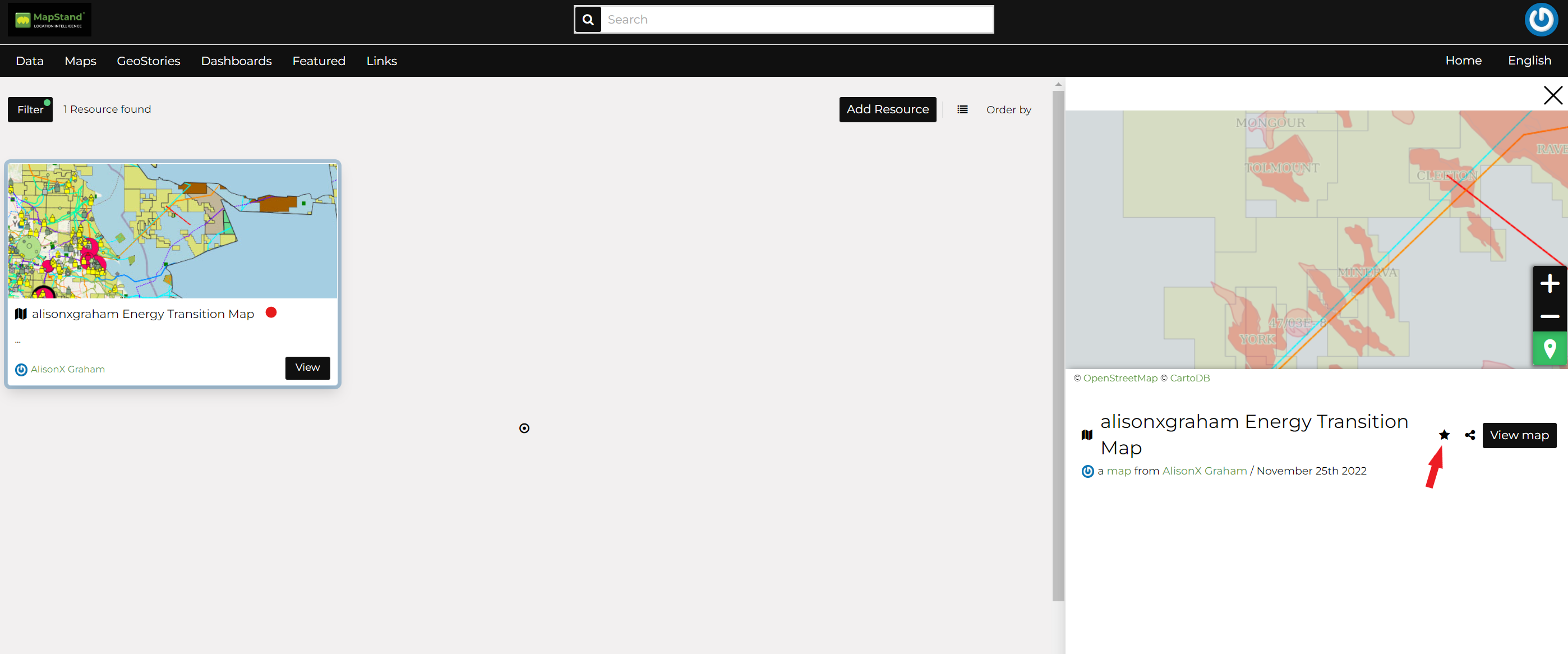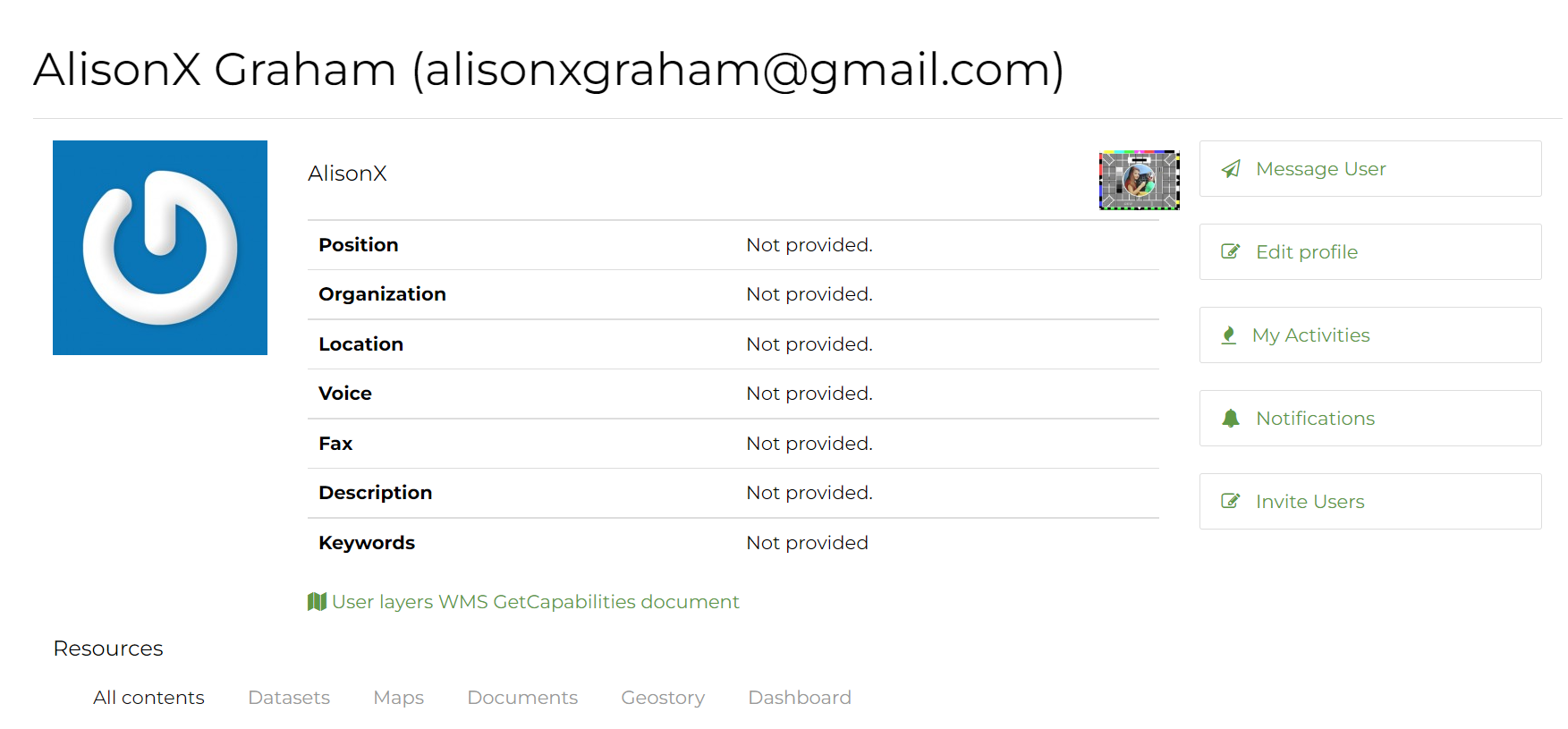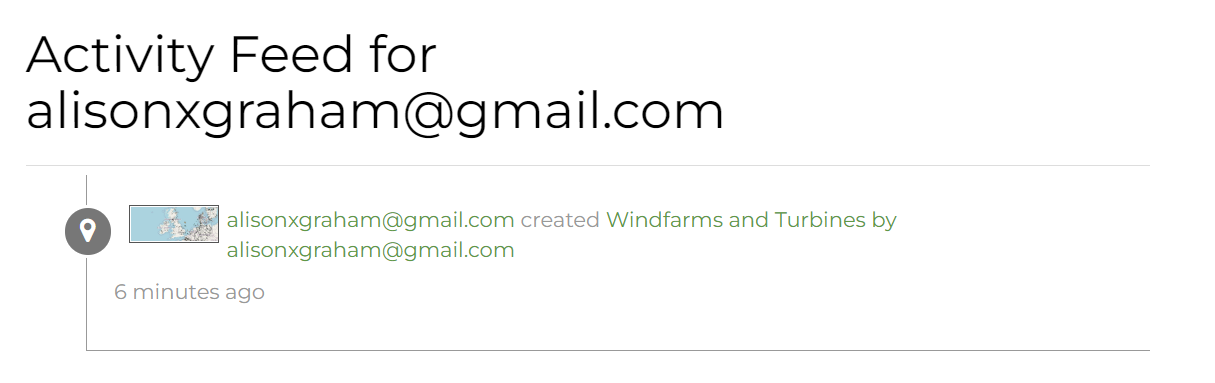Once having an account you can enrich your profile with useful information, you can also edit or delete the existing ones. You can connect the account with your social network, associate many e-mail addresses to it and manage many options such as preferences about notifications.
You can update these information anytime from your Profile page which is accessible from the user menu.
Profile
Click on the ![]() icon or your profile picture (if you have changed your avatar) in the top right of the screen. A drop-down list will show. Click on Profile to display the Profile settings page.
icon or your profile picture (if you have changed your avatar) in the top right of the screen. A drop-down list will show. Click on Profile to display the Profile settings page.
The Profile page looks like the one shown in the picture below.
Your personal information is shown under the username. At the bottom of the page are listed all the resources created by your user, you can decide to list only datasets or maps or documents or Geostories or Dashboards by clicking on the corresponding tab.
Through the link User datasets WMS GetCapabilities document you can retrieve an XML document with the list of the available datasets.
Edit Profile
You can add person information or change the avatar by selecting Edit profile - as shown below
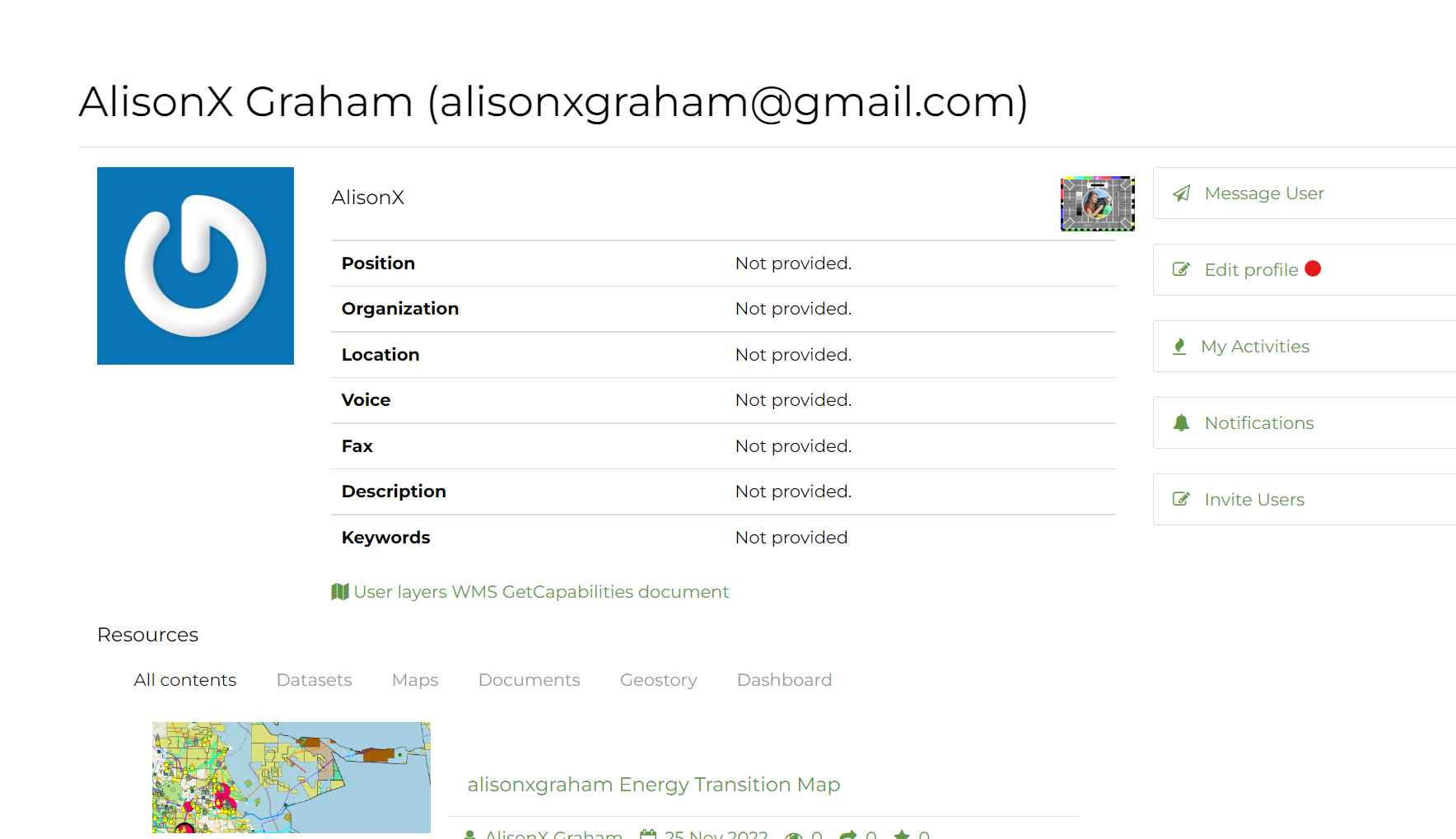
For example, to change the avatar - simply click on Change your avatar.

Then click on Choose file, select an image file from your disk and click on Upload new image.

My Activities
To see just your activities on MapStand Hub such as dataset uploading and map creation, click on the My Activities link on the User Profile page
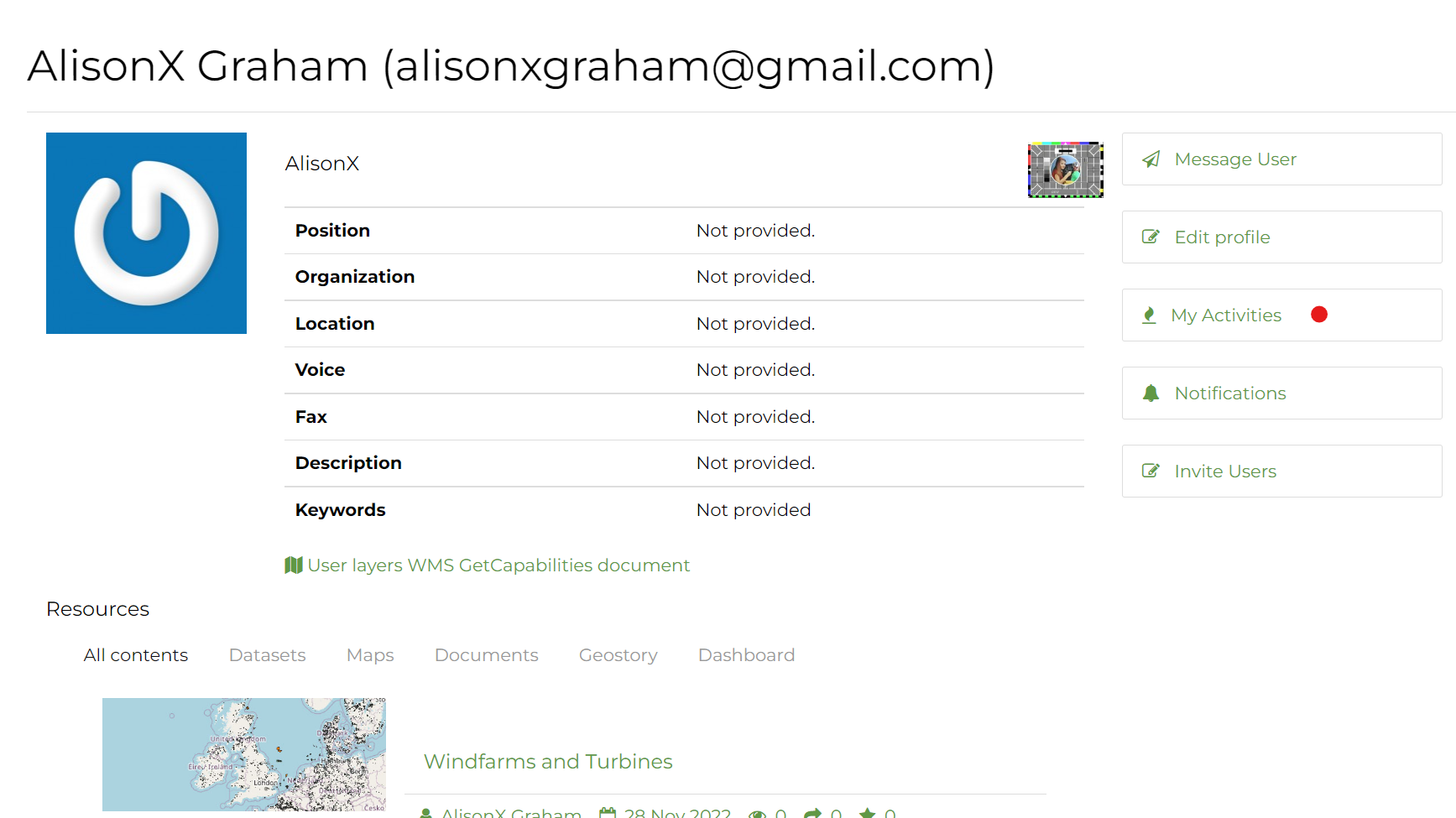
Recent activity
To see all the recent activities on MapStand Hub such as dataset uploading and map creation, click on the ![]() icon or your profile picture and select Recent activity from the drop-down list.
icon or your profile picture and select Recent activity from the drop-down list.


Recent activities
Favorites
To see all the resources you have marked as your Favourite , click on the ![]() icon or your profile picture and select Favorites from the drop-down list.
icon or your profile picture and select Favorites from the drop-down list.

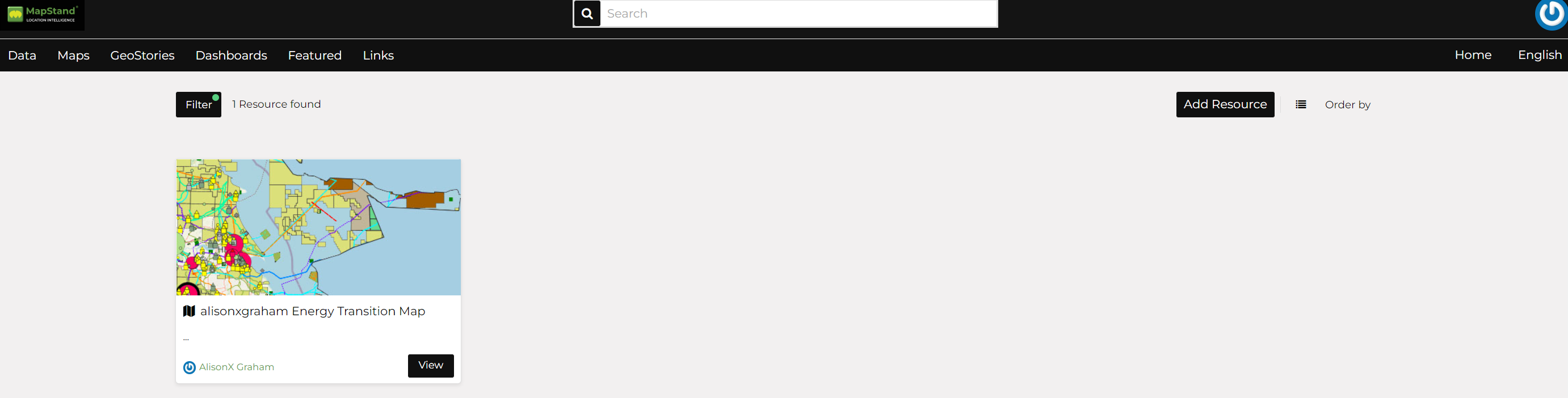 List of Favorites
List of Favorites
Note: alternatively, you can toggle on Favorites in the filter options - see Finding Data
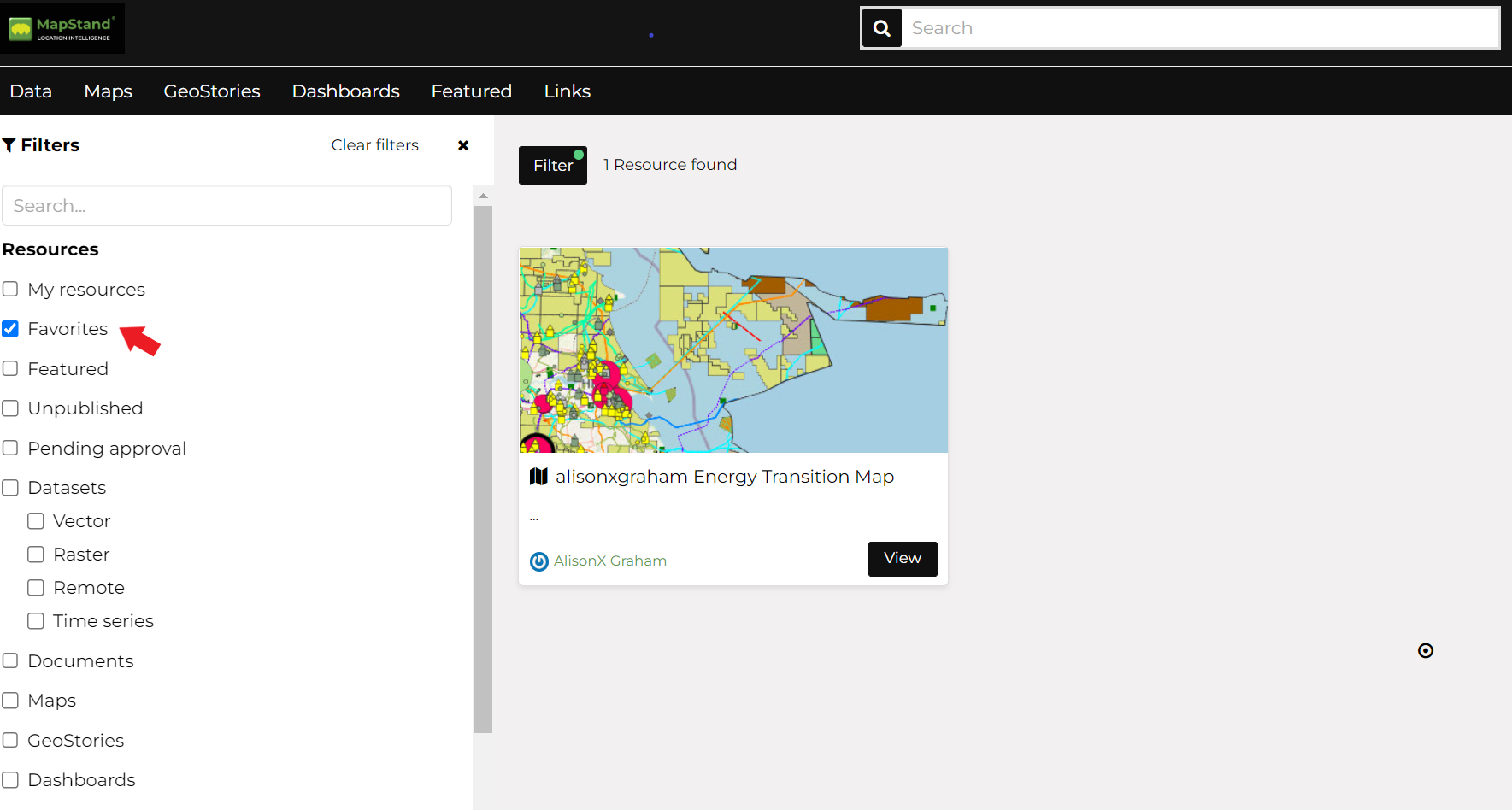
To remove any resource from your list of Favorites, click on the resource from the list, then toggle off the star icon, as shown below.