A quick guide to the MapStand Platform interface
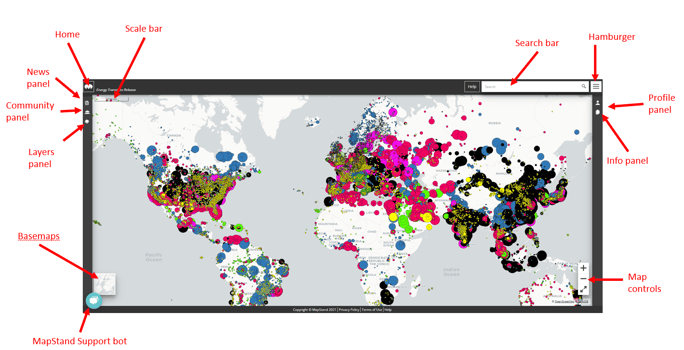
- Home button (Magic M)
 - reset/return to the initial state of the application
- reset/return to the initial state of the application - News panel
 - filter the interactive and geotagged news feed
- filter the interactive and geotagged news feed - Community panel
 - find users who've made their profiles public
- find users who've made their profiles public - Layers panel
 - manage the list of data layers displayed on map
- manage the list of data layers displayed on map - Scale Bar
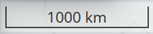 - indicative map scale
- indicative map scale - Basemaps
 - select your preferred basemap
- select your preferred basemap - Search Bar
 - search the database
- search the database - Hamburger button
 - edit your account (including changing email address and password), access MapStand website, access the Support Portal and sign in/sign out
- edit your account (including changing email address and password), access MapStand website, access the Support Portal and sign in/sign out - Profile panel
 - build your public profile - add work and education projects geotagged to map objects
- build your public profile - add work and education projects geotagged to map objects - Info panel
 - the Info panel automatically lists map objects at particular location resulting from a click on the map or if something is typed into the search bar - selecting an item from the list provides addition details about that map object- e.g. assets of companies or detailed country info.
- the Info panel automatically lists map objects at particular location resulting from a click on the map or if something is typed into the search bar - selecting an item from the list provides addition details about that map object- e.g. assets of companies or detailed country info. - Map Controls
 - zoom in and out of the map
- zoom in and out of the map - MapStand Support Bot
 - search knowledge base articles and request help from the Support Team
- search knowledge base articles and request help from the Support Team
