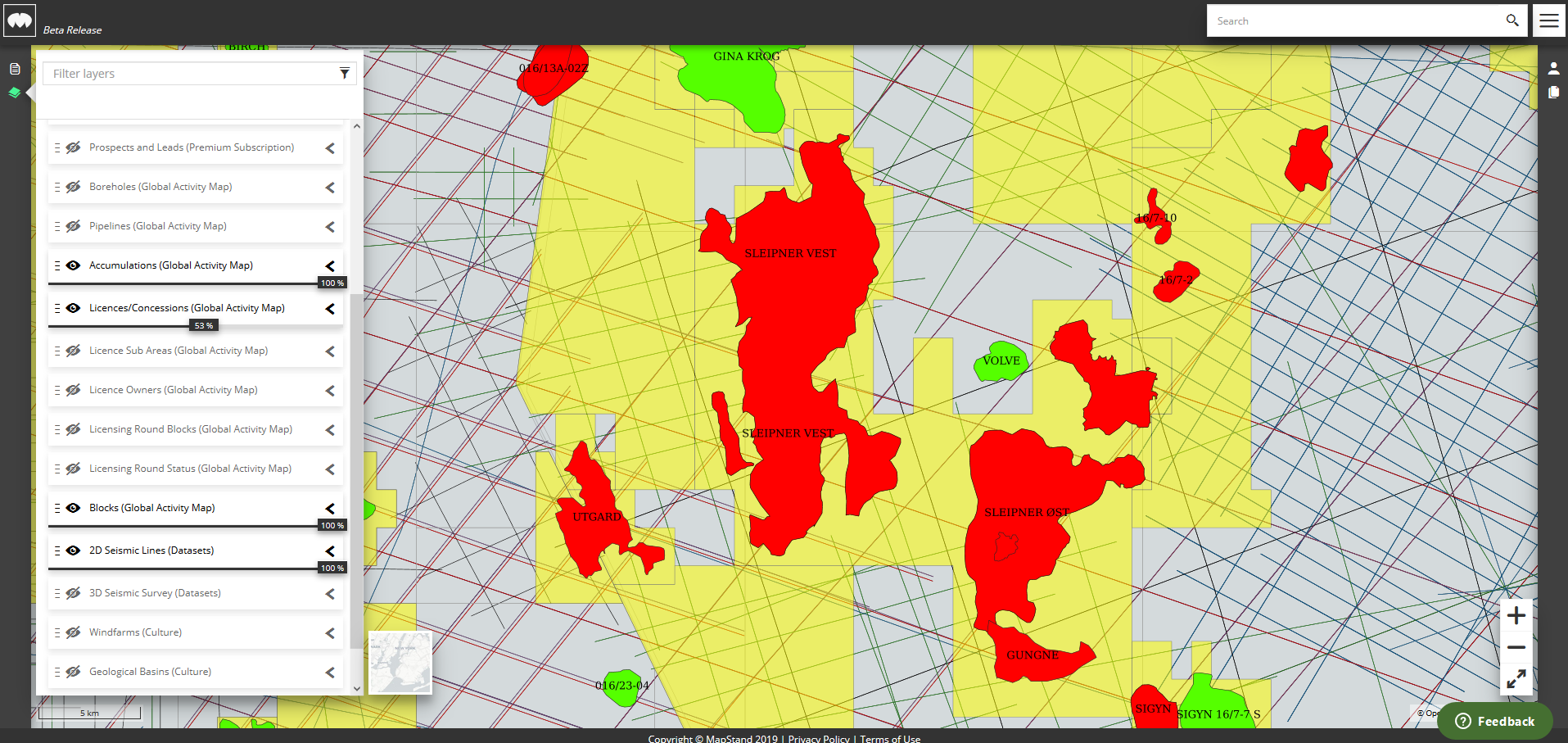How to change the display order and transparency of layers
If a layer is displayed on top of another layer and is obscuring the layer beneath it, it is very easy to change the display order or switching off the layer by using the Layers panel.
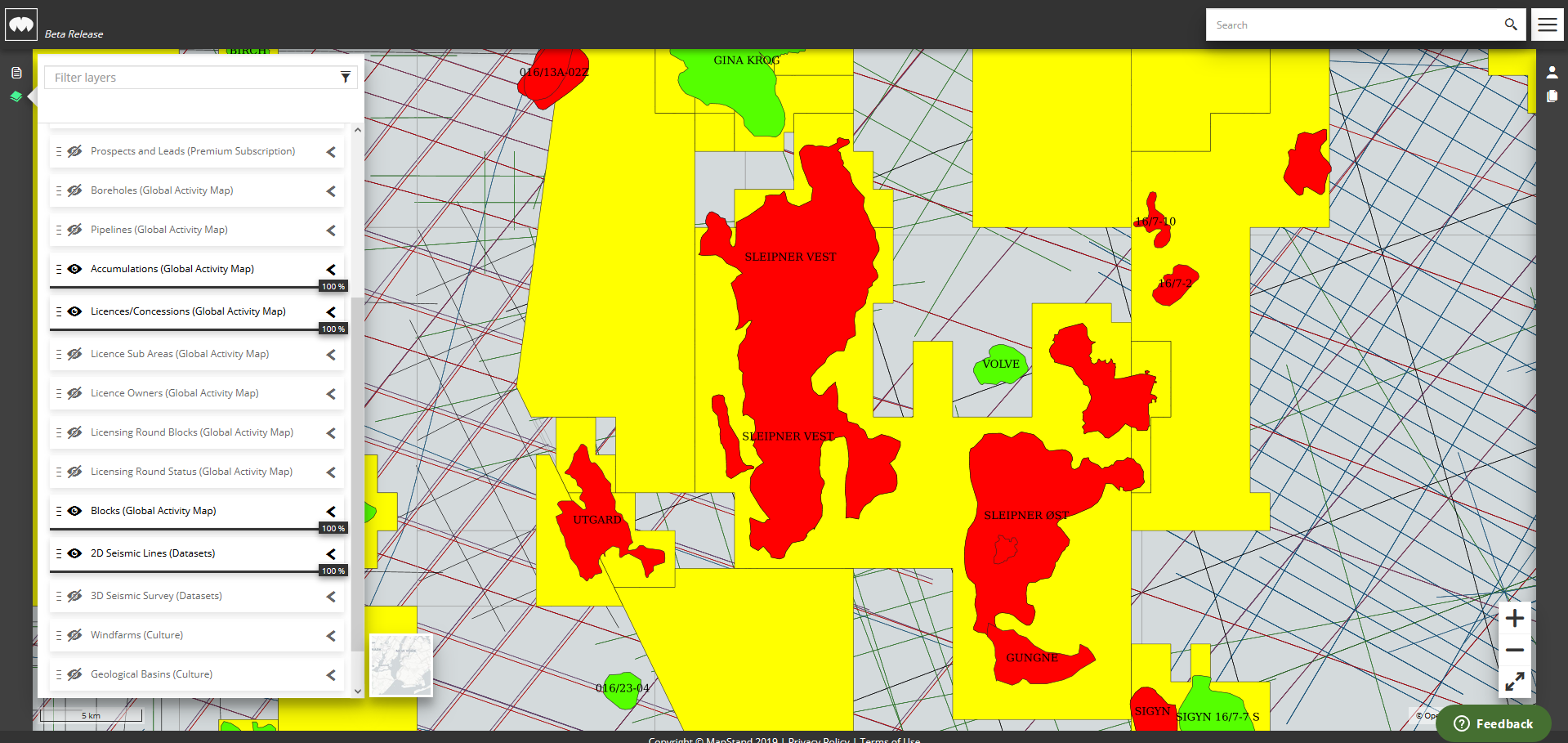
Click on the layer you want to move to the top, then drag the layer to the position above the layer that is obscuring it.
Alternatively, click on the layer that is obscuring the layer you want to see and drag it to the position below the layer you are interested in.
In the example below - I moved the 2D seismic layer above the Licenses/Concessions layer.
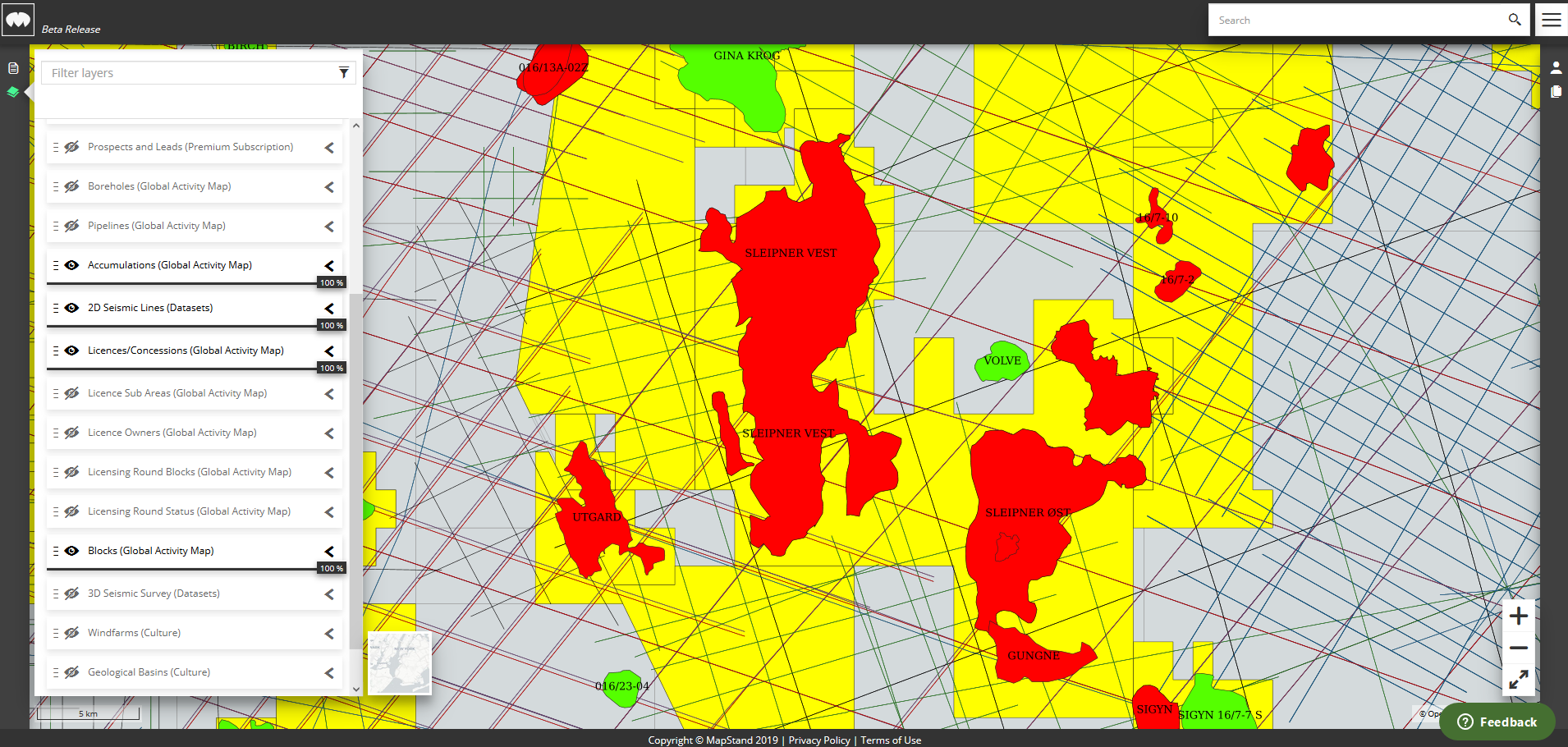
Alternatively, you can increase the transparency of the layer which is obscuring the layer you are interested in, by moving the slider bar  to the left. Move the slider bar to the right to reduce the transparency.
to the left. Move the slider bar to the right to reduce the transparency.
In the example below, the transparency of the Licenses/Concessions layer has been increased to 53%.