Adding contact details to your profile
If you've had a look at the new Community panel  in the latest release, you may have noticed that some community members profiles have contact icons displayed under their name
in the latest release, you may have noticed that some community members profiles have contact icons displayed under their name 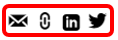 . These allow community members to contact each other.
. These allow community members to contact each other.
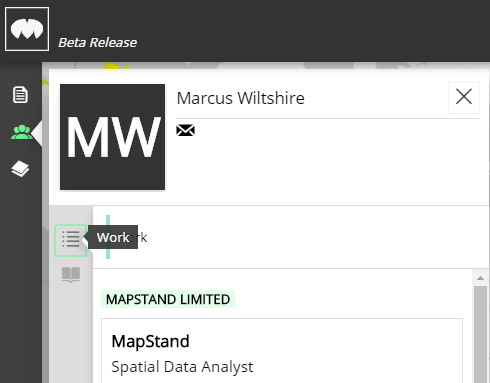
To allow other members of the MapStand community to contact you, consider adding your email address, links to your website, LinkedIn and Twitter details to your MapStand community profile. To do this, open the Profile Panel ![]() and click on the
and click on the ![]() (Edit profile) button.
(Edit profile) button.
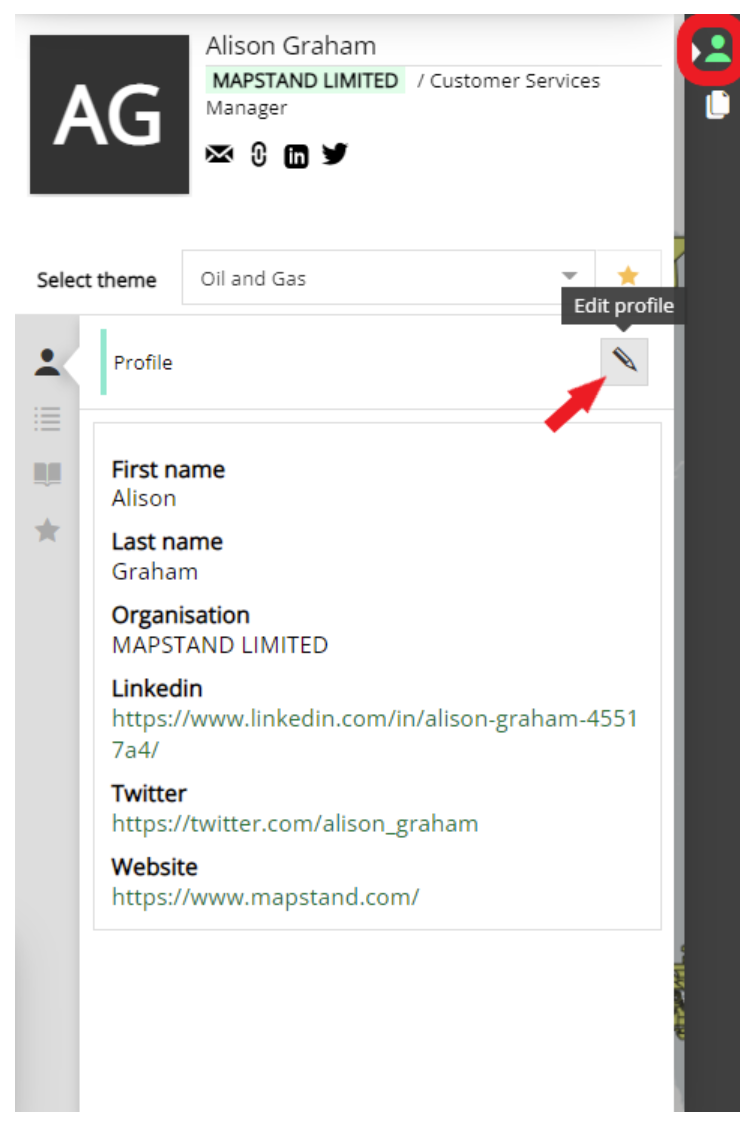
Update your profile information by adding an email address, website, Twitter and Linkedin URLs. Don't forget to click Save when finished.
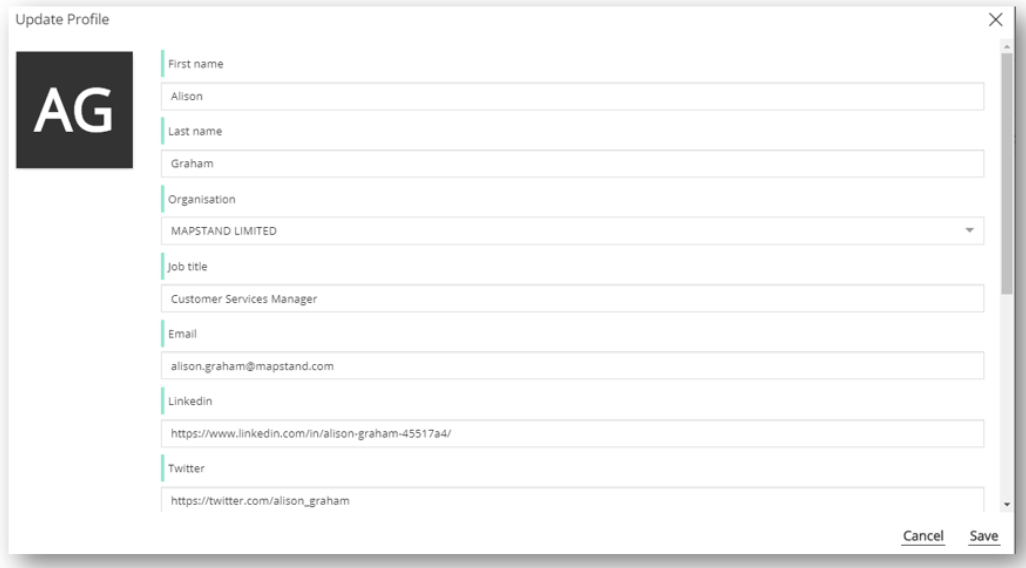
Once this information is populated, your profile, in the Community panel  , will display an icon for each
, will display an icon for each 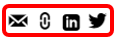
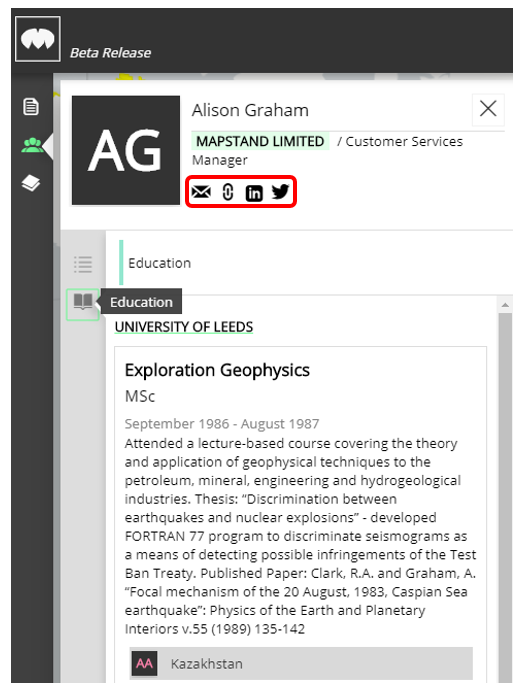
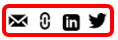
These icons can be used, by other community members, to contact you.
