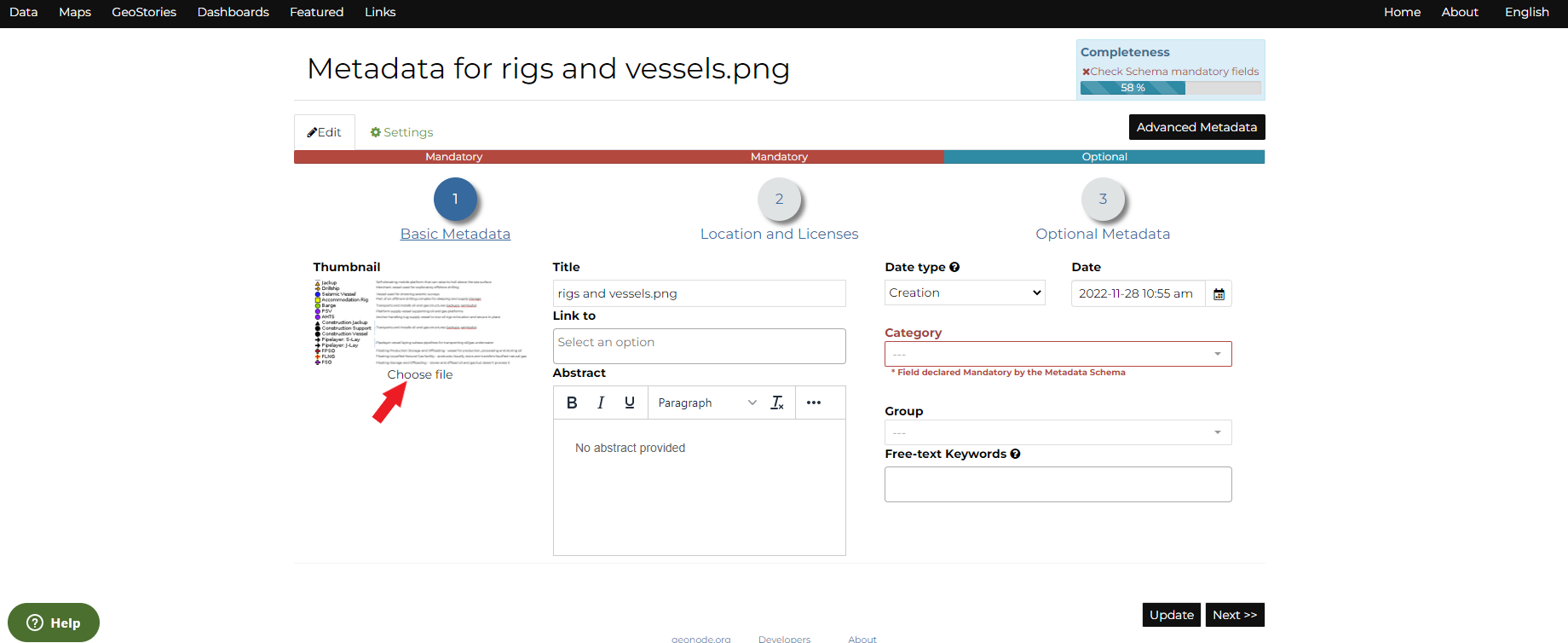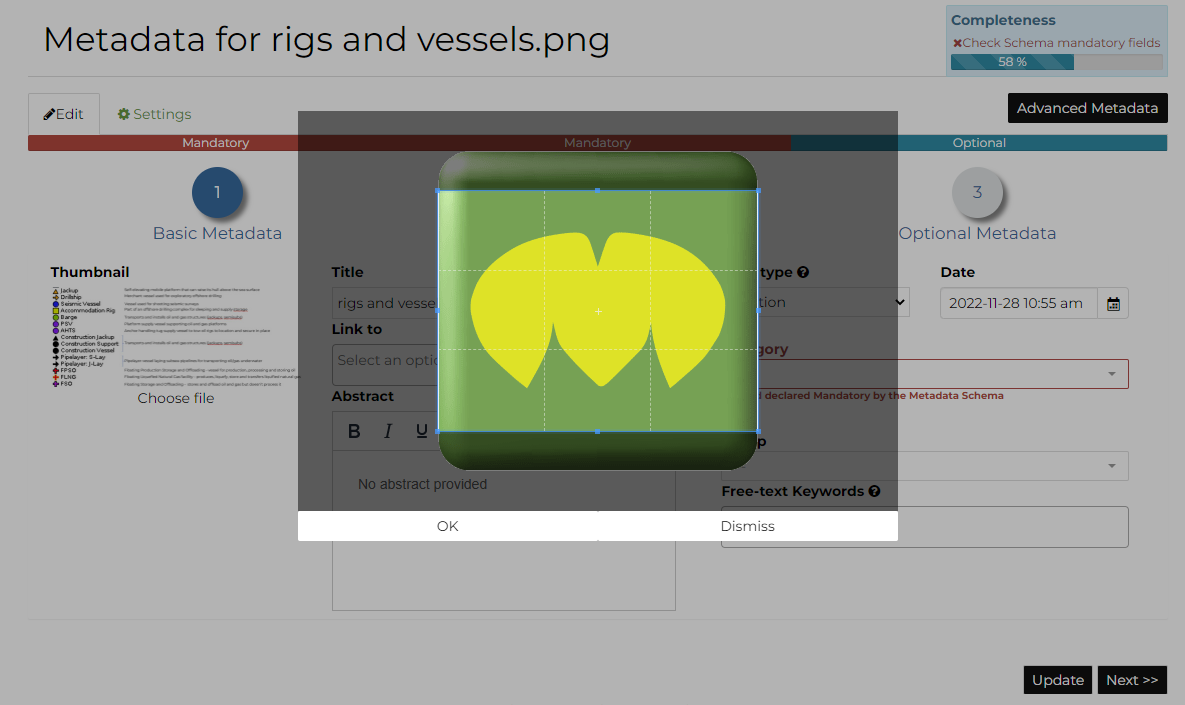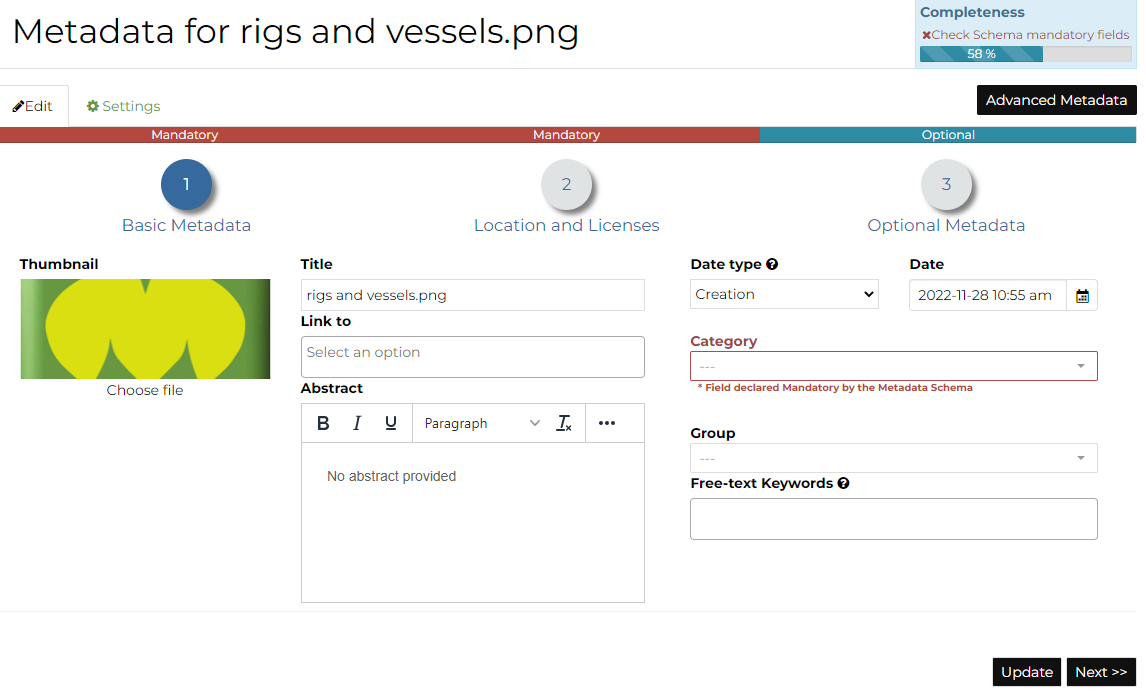Setting the Document Thumbnail
To set the Thumbnail of a document, firstr select Edit > Edit Metadata. Next click on Choose file to open the Thumbnail Uploading page and chose the image that will illustrate your document. Once this is done, click on the ok button and save. If the thumbnail has been successfully uploaded you can see it by coming back to the document list.
If no errors occur, the new selected thumbnail will be shown.
Editing the Document Metadata
You can edit the metadata of your document as described in the Filling the Document Metadata section or by using the Advanced Metadata option below.
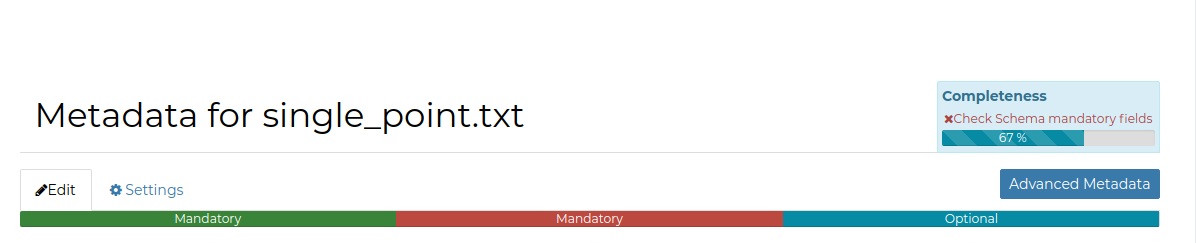
|The Advanced Metadata button takes you to a big form where all the available metadata of the document can be edited. | Some information are mandatory such as the Title or the Category the document belongs to, some others are optional.
In the example shown in the picture above, the information inside the red rectangles have been changed. To save the changes click on Update, you will be redirected to the document page.