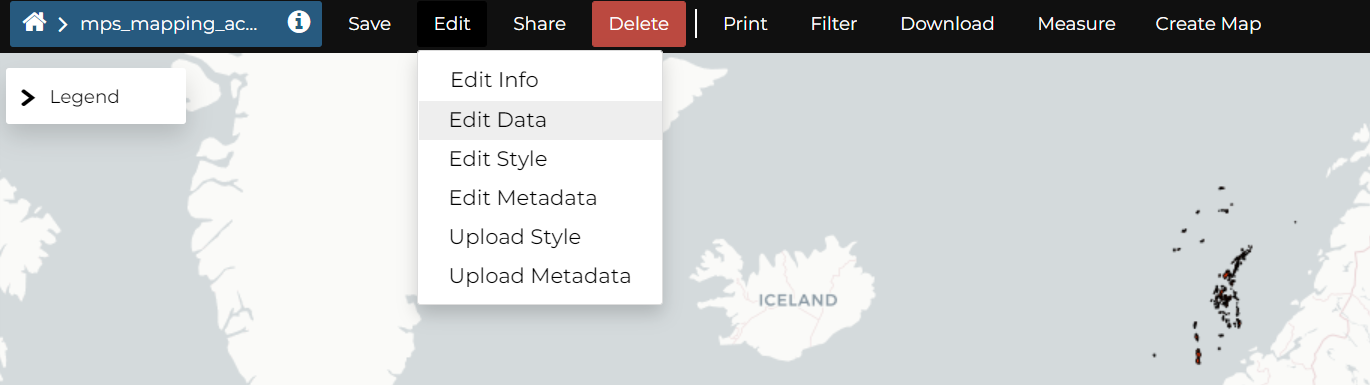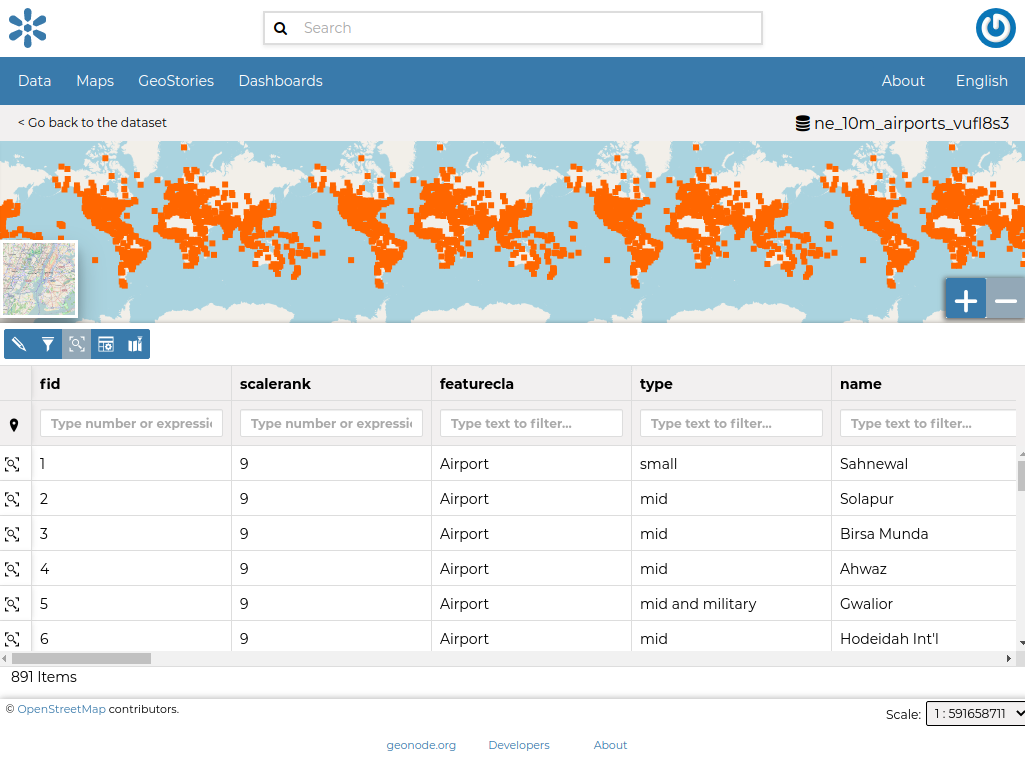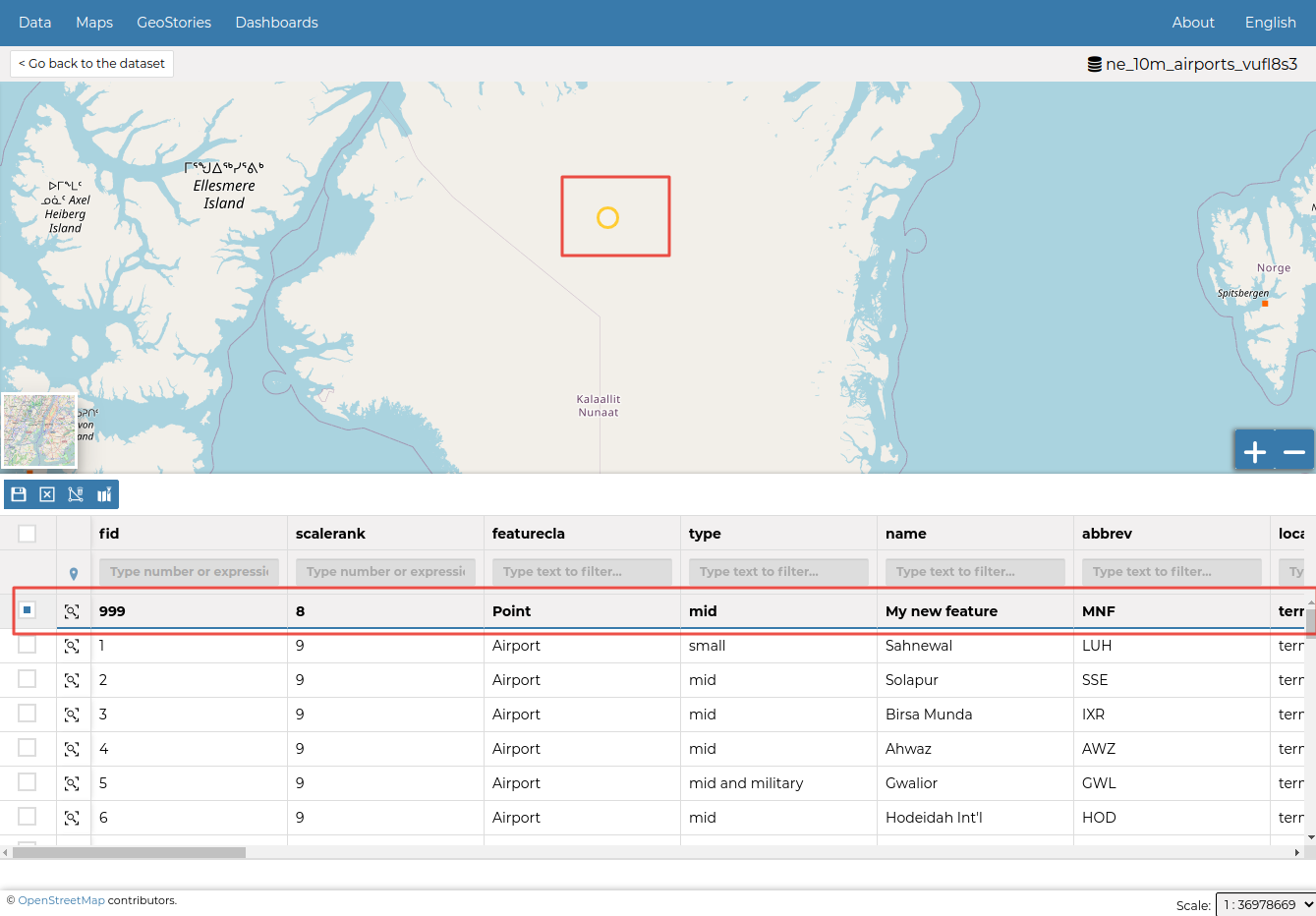The Edit link in the menu of the Dataset page opens a list of options like ones shown in the picture below.
Editing the Dataset Data
The Edit data link of the Dataset Editing options opens the Dataset within a Map.
The Attribute Table panel of the Dataset will automatically appear at the bottom of the Map. In that panel all the features are listed. For each feature you can zoom to its extent by clicking on the corresponding magnifying glass icon ![]() at the beginning of the row, you can also observe which values the feature assumes for each attribute.
at the beginning of the row, you can also observe which values the feature assumes for each attribute.
Click the Edit Mode ![]() button to start an editing session.
button to start an editing session.
Now you can:
-
Add new Features
Through the Add New Feature button
 it is possible to set up a new feature for your dataset. Fill the attributes fields and click
it is possible to set up a new feature for your dataset. Fill the attributes fields and click  to save your change. Your new feature doesn’t have a shape yet, click on
to save your change. Your new feature doesn’t have a shape yet, click on 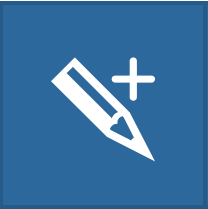 to draw its shape directly on the Map then click on
to draw its shape directly on the Map then click on  to save it.
to save it.Note: When your new feature has a multi-vertex shape you have to double-click the last vertex to finish the drawing.
-
Delete Features
If you want to delete a feature you have to select it on the Attribute Table and click on
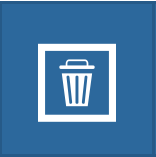 .
. -
Change the Feature Shape
You can edit the shape of an existing geometry dragging its vertices with the mouse. A blue circle lets you know what vertex you are moving.
Features can have multipart shapes. You can add parts to the shape when editing it.
-
Change the Feature Attributes
When you are in Edit Mode you can also edit the attributes values changing them directly in the corresponding text fields. You can achieve this by going into the edit mode and double click in the values.
Once you have finished you can end the Editing Session by clicking on the 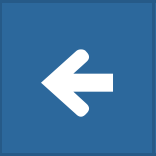 .
.
By default the MapStand Hub map viewer is MapStore based, see the MapStore Documentation for further information.