In dashboards it is possible to connect the added widgets allowing the user to inspect and interact with more than one of them at the same time.
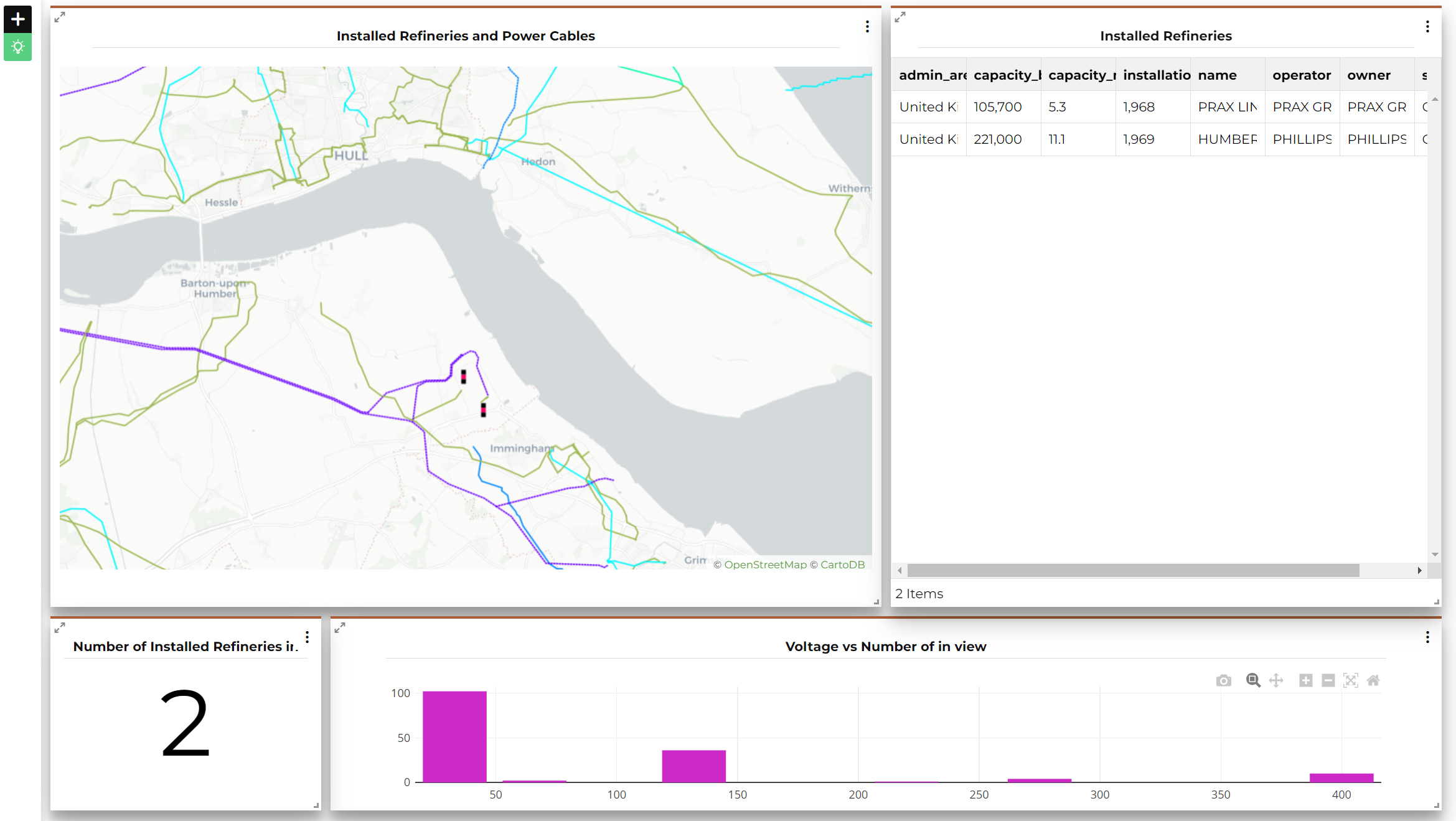
Once at least one connection between widgets is set, it is possible to identify the connected widgets turning on the connections button in the dashboard Sidebar making it green ![]() . This will highlight the connected elements with a coloured bar on their upper side.
. This will highlight the connected elements with a coloured bar on their upper side.
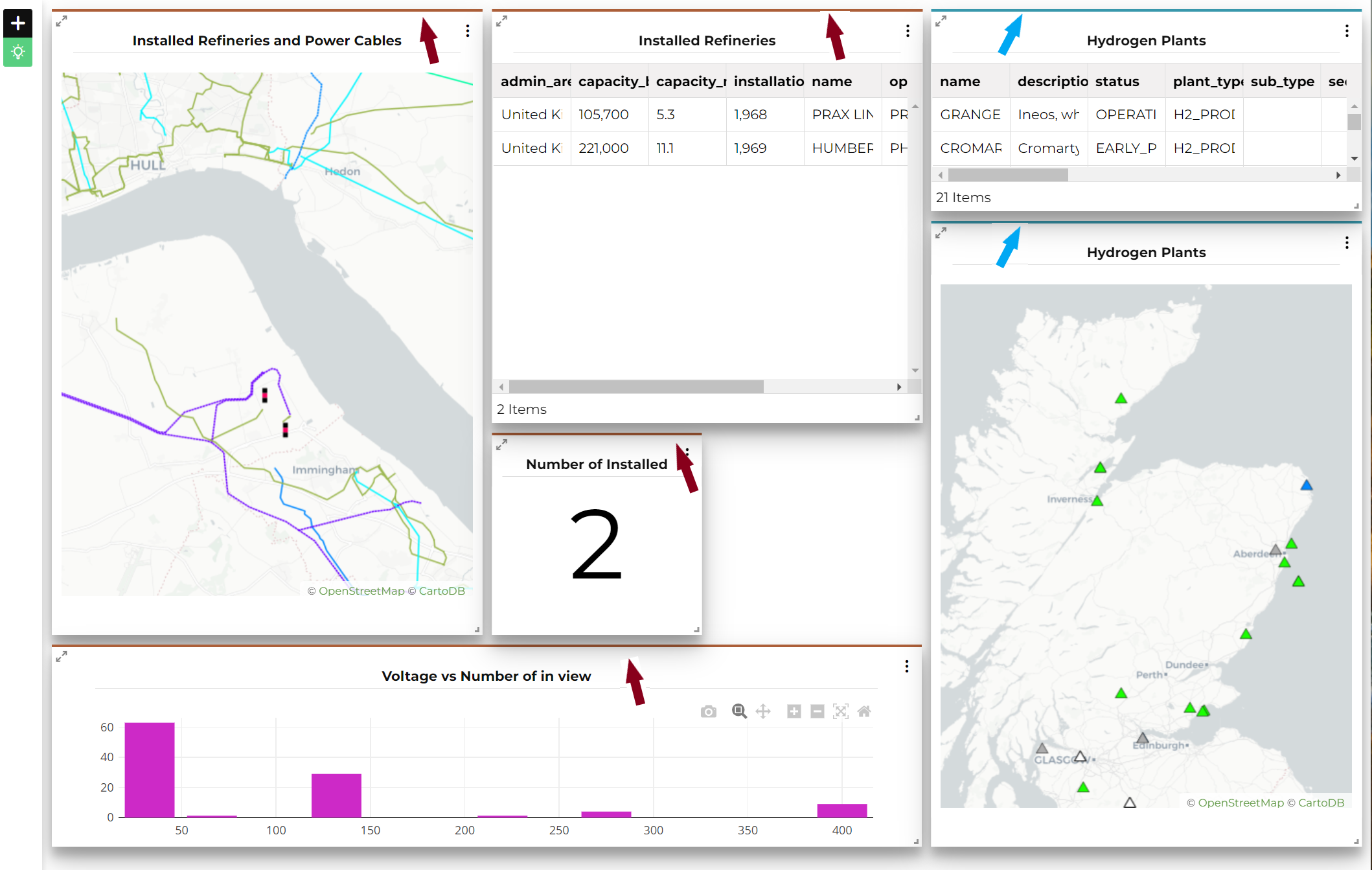
In general, you can connect:
-
Map widgets with other widgets
-
Table widgets with other widgets
Connecting Map widgets with other widgets
In dashboards it is possible to connect Map widgets with:
-
Other Map widgets
-
Chart widgets
-
Table widgets
-
Counter widgets
-
Legend widgets
Maps with other Maps
As soon as more than one Map widget is added to the dashboard, the connect/disconnect button appears inside the Configure map options panel (accessible by adding a new Map widget or editing an existing one).
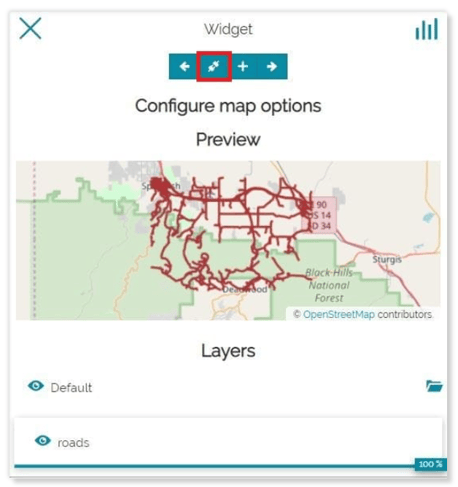
With a click on it, if only another Map widget is present, by default the connection will be made towards that Map widgets. When more than one Map widget is present in the dashboard, instead, it is possible choose one through a page like the following:
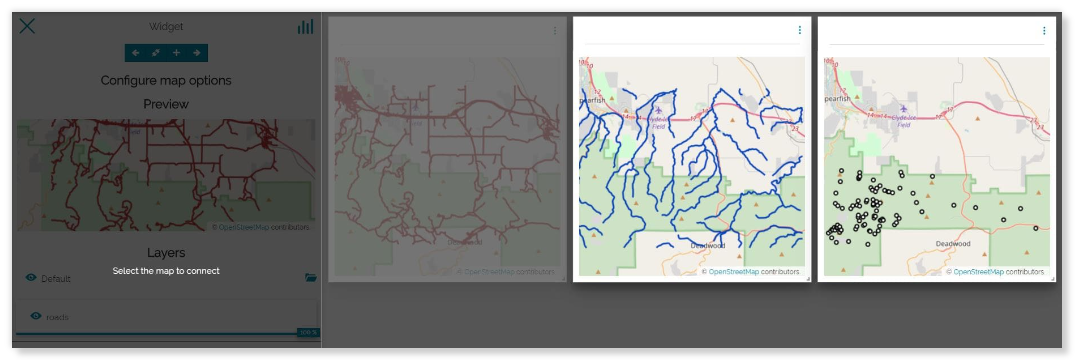
Maps with Charts, Tables and Counters
In order to connect Charts, Tables or Counters widget with Maps widget, the procedure is similar to that seen in the previous section. The result is that the information displayed in the Chart, Table or Counter changes accordingly with the map portion displayed in the connected Map widget. For example the result could be:
- Connecting Charts with Maps:
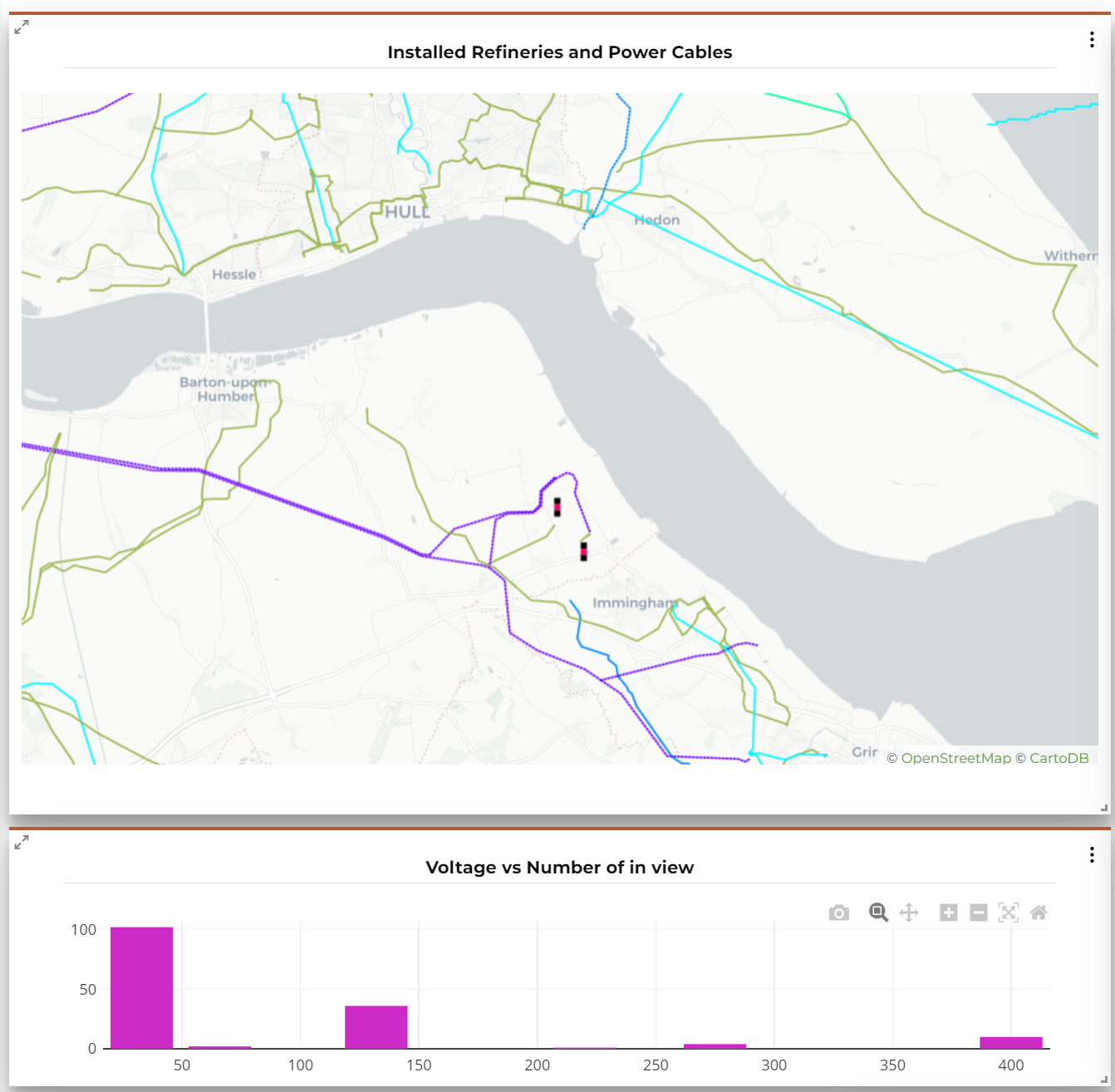
- Connecting Tables with Maps:
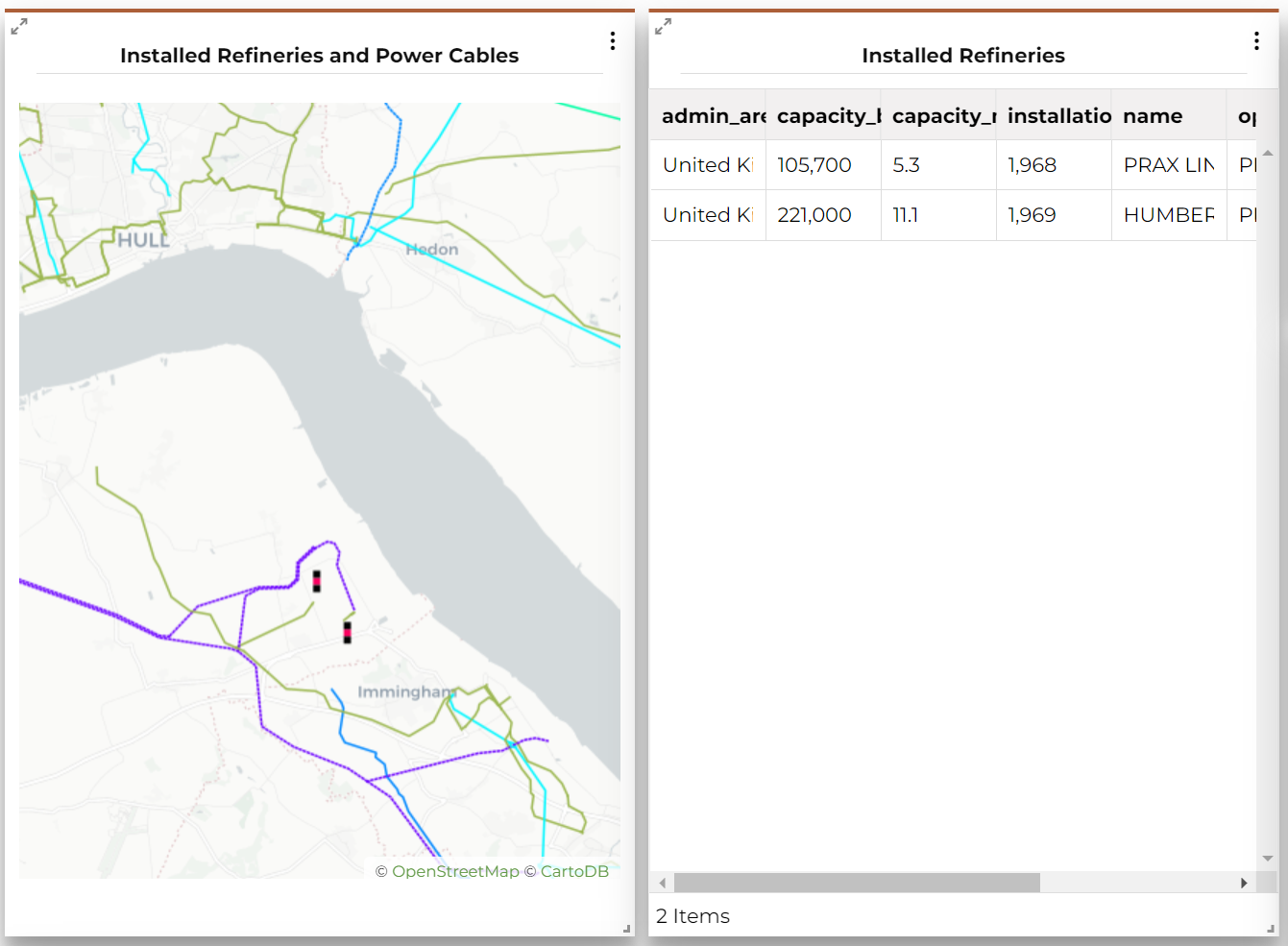
- Connecting Counters with Maps:
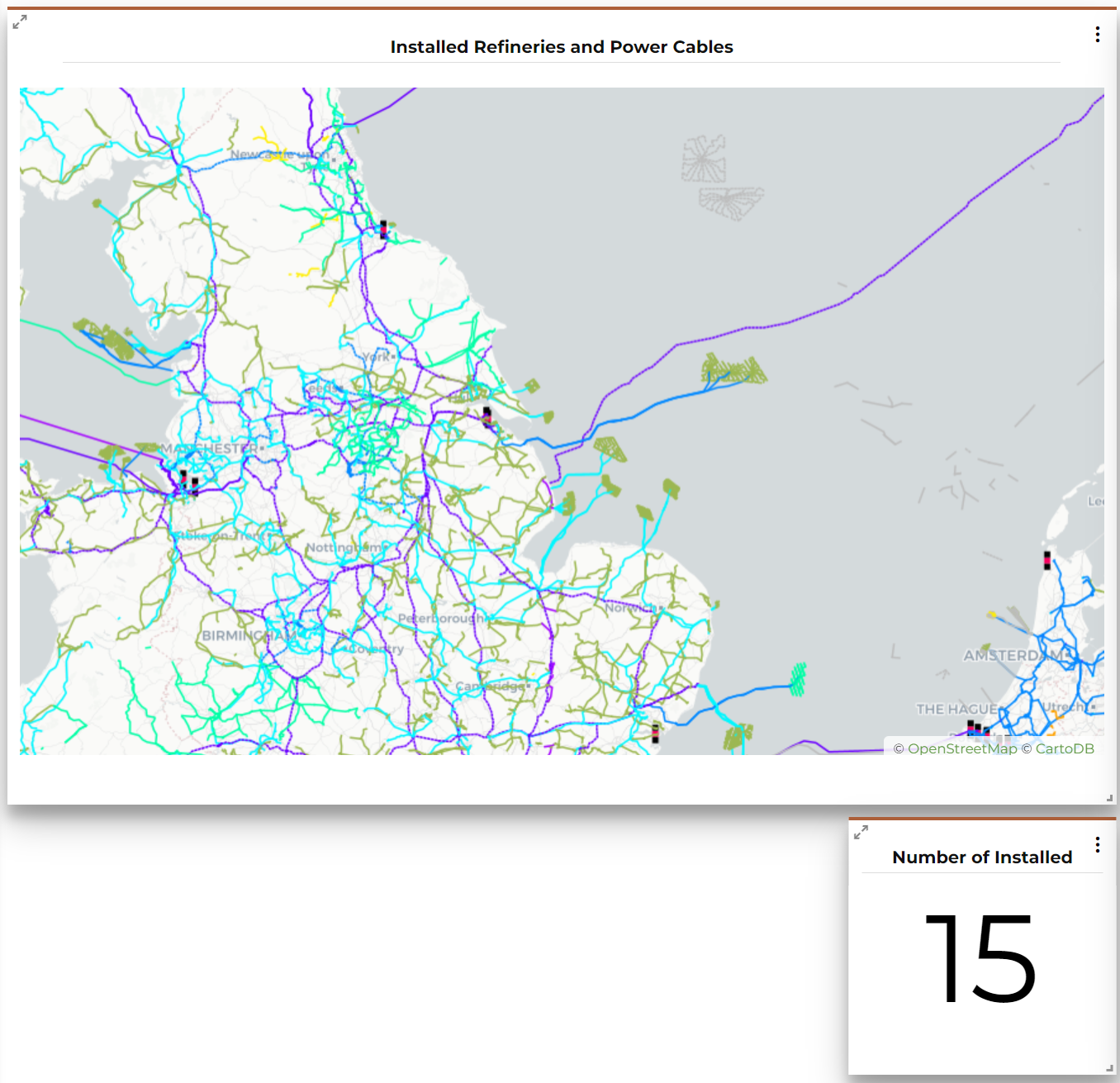
When a pan or zoom operation is performed in the Map widget, the other connected widgets are spatially filtered according to the Map viewport.
Maps with Legends
Also in this case the connecting procedure is similar to those seen previously, but now the information contained in the Legend widget doesn't change according with the map extension.
