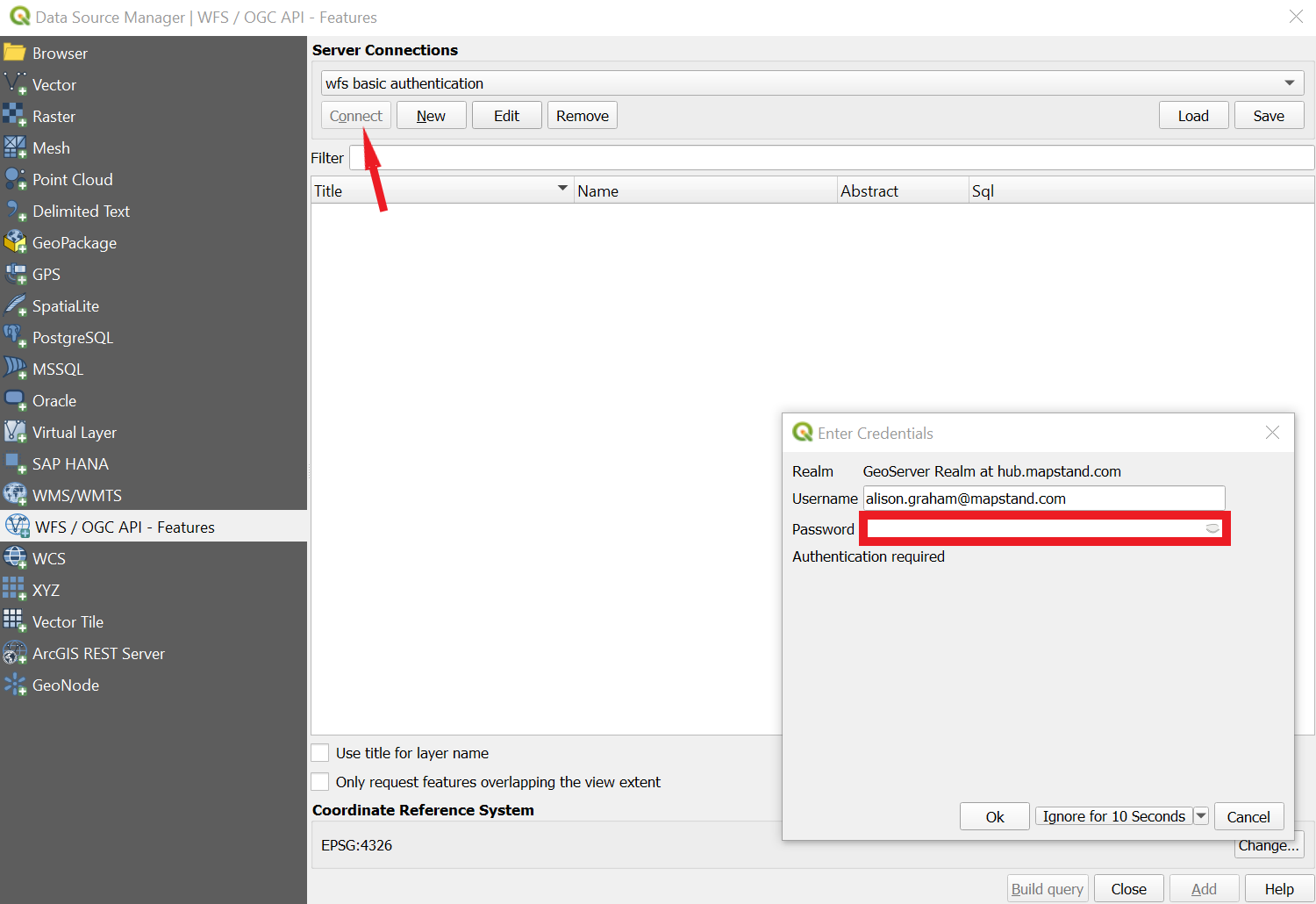Accessing MapStand's datasets on QGIS using OGC web services
To access the MapStand's OGC Web Services for Hub customers we use basic Authentication or the API access token.
Below are the instructions for accessing these using QGIS.
- Open QGIS and select he Data Sources Manager icon
 . Next, select WFS (or WMS depending on what you need) and click New (see below)
. Next, select WFS (or WMS depending on what you need) and click New (see below) 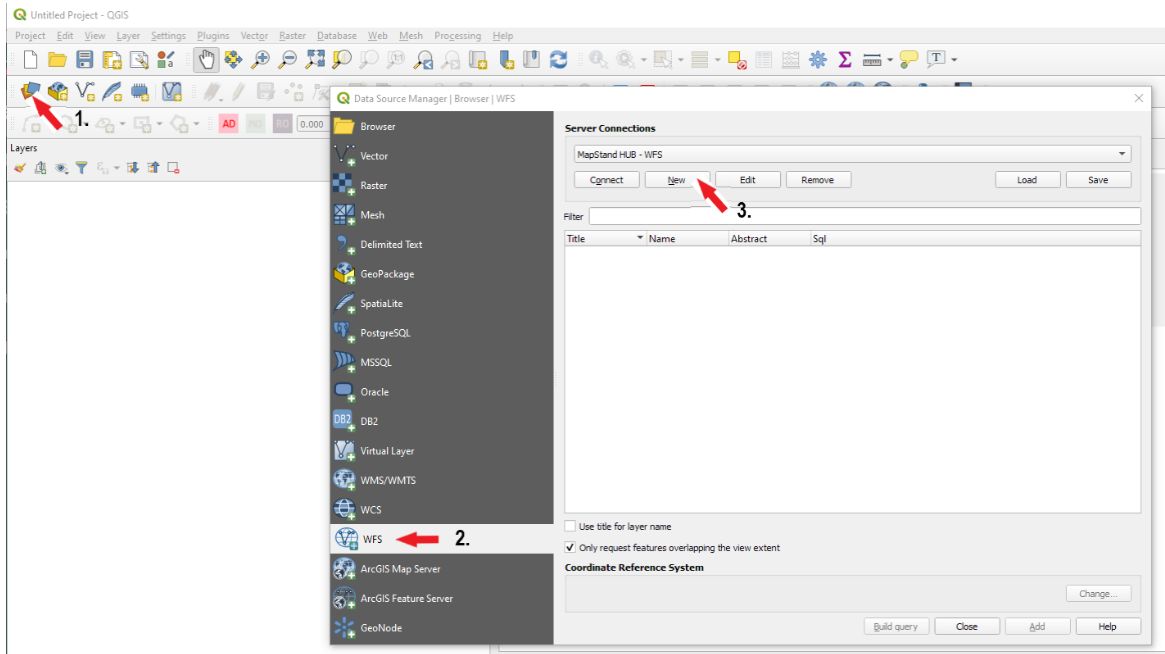
- Enter a name for the connection and the URL - the URL will vary by customer. For example https://hub.mapstand.com/gs/ows?version=1.3.0&apikey=<your API token>. Click here to discover how to find out what your unique API access token is.
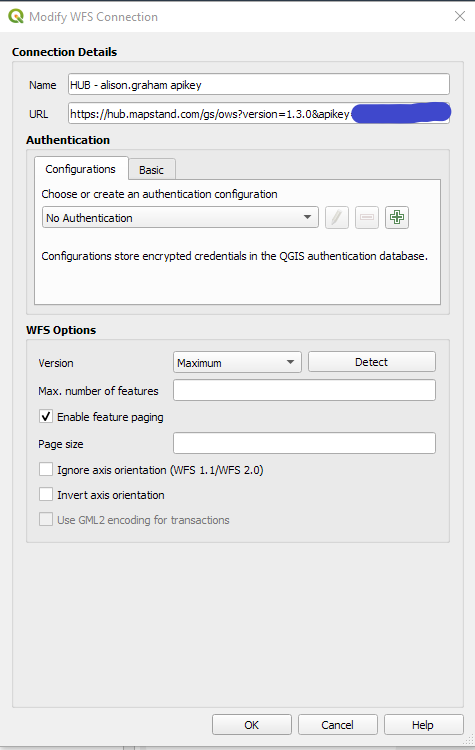
- Click OK to save the settings. Then click on the Connect button to display the list of datasets you have access to.
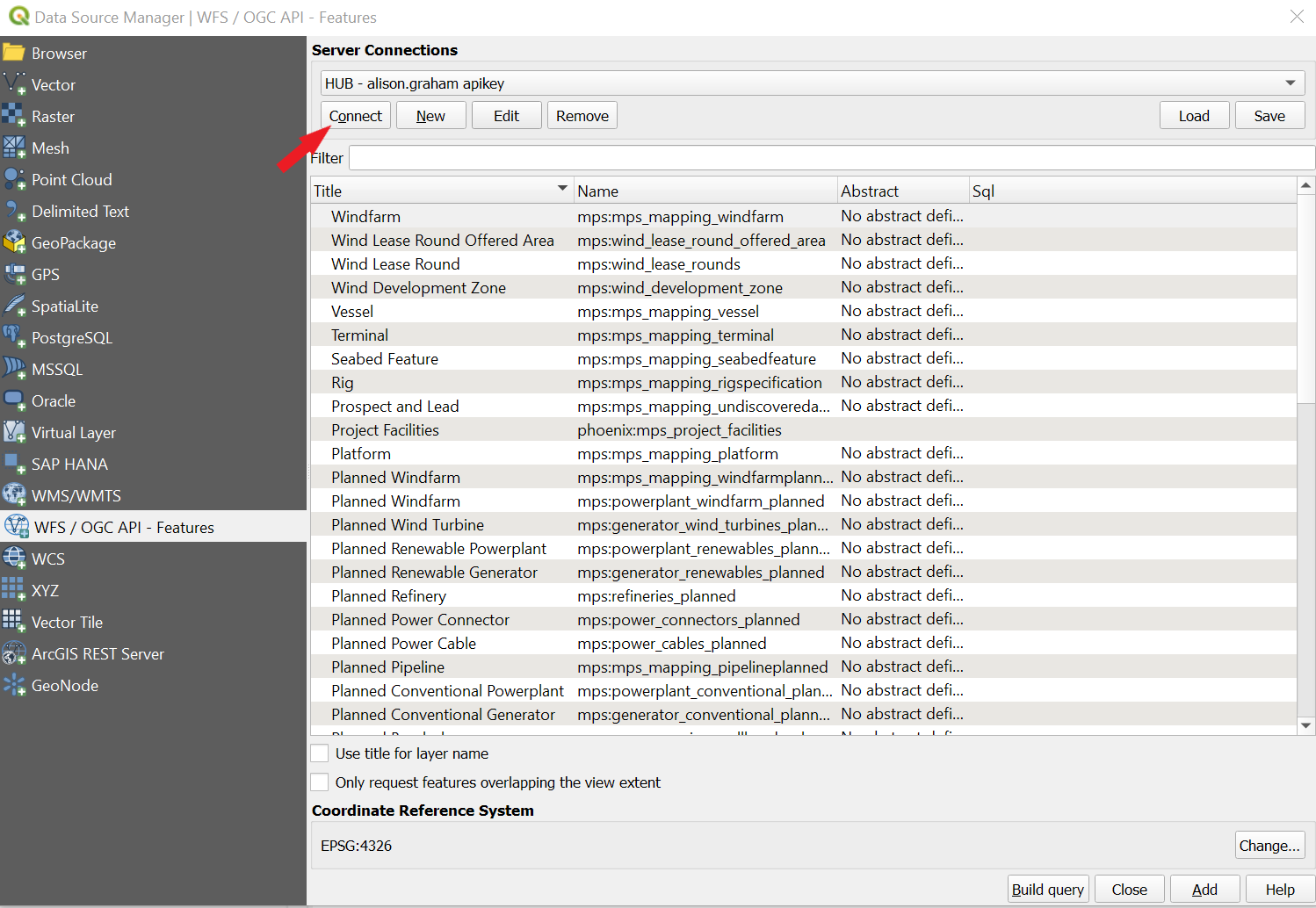
- Select a dataset from the list and click on the Add button to add the dataset and view it in QGIS.
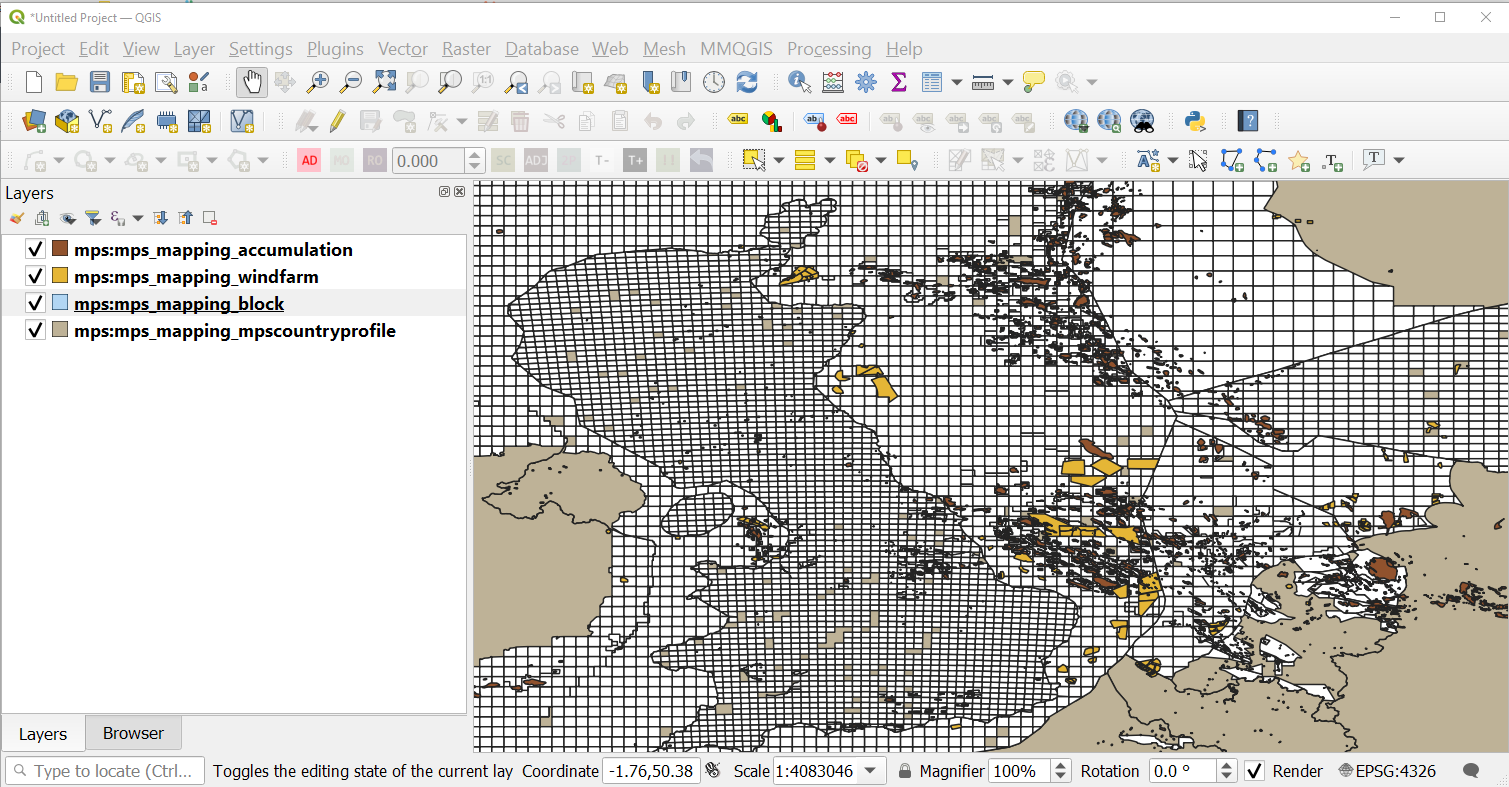
-
Instead of using the apikey in the URL in step 2, you can select APP.mapstand.com from the Configurations tab pull-down.
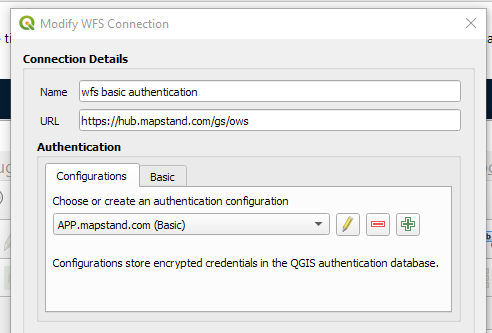
- This time when you you click on Connect, you will be prompted to enter your MapStand account password.